Lab 4: Submit VCS Batch Jobs¶
This module provides instructions for running an example batch workload in the SOCA computing environment. The example workload is a CPU- and IO-intensive logic simulation that is found in integrated cicuit design workflows.
Step 1: Submit jobs to the scheduler¶
Next, you'll submit four jobs into the cluster, each job requests a specific instance type. Using multiple instance types will help provide more interesting data to look at in the analytics lab.
-
Execute the run_tests.sh script by typing
./run_tests.shthen hit enter. The script is broken into two sections: The first section creates 5 compute instances each with 4 vCPUs then the second section submits 20 batch jobs to these instances. You'll observe that the PBS scheduler will report the corresponding job ids for each of these 20 jobs. -
You can examine the run_tests.sh script by typing
cat run_tests.sh. Notice that we're using Spot pricing model since the duration of these jobs are short. Also, notice that we're specifying--terminate_when_idle 3which would terminate the instances and remove them from the cluster 3 mins after all jobs running on the instances complete.
Step 2: Watch job status¶
-
Run the
qstatcommand to view the status of the jobs. -
You can also view job status by clicking on My Job Queue in the left side navigation bar in SOCA portal under PROFILE section as shown in the screen shot below:
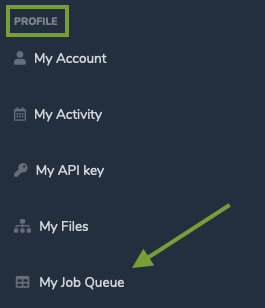
The result should be similar to the screen shot below which is a table format showing job id, name, status, etc...:
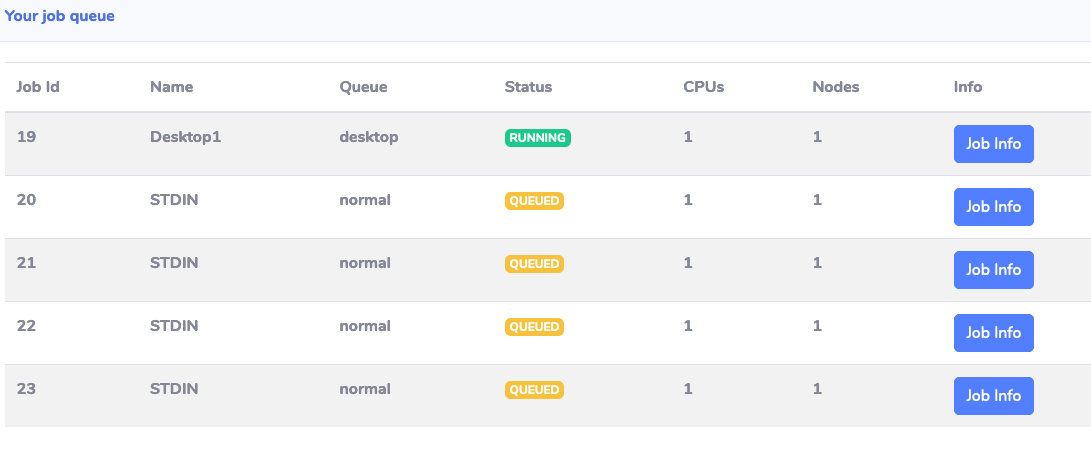
-
You can run the
pbsnodes -aSjLcommand to see the EC2 instances that have joined the cluster. Initially, the nodes will be in state-unknown,down till they boot-up and join the queue.Note
SOCA automation scripts are configured to monitor the status of the queues every minute. It typically takes 5-6 minutes to launch a new EC2 instance, boot the operating system, configure it to join the cluster, and have the assigned job to start running.
Step 3: Monitor test20 job¶
-
Monitor the status of test20 job by refreshing the My Job Queue page in SOCA portal and look for the Status column for the job with
test20under Name column. -
You can also monitor the status of the jobs in the terminal by typing
watch -n 10 "qstat -u `whoami`"command which will keep monitoring the status of the jobs every 10 seconds. You'll need to wait for the S column represeting the status of the job correspoding to the one with test20 under Name column. This job usually takes around 10 minutes to complete. -
Once the job is in the running state (S column changes to R in the terminal or Status column changes to RUNNING on My Job Queue page in SOCA portal), look inside test20 directory for test.log and novas.fsdb by typing
ls test20/*. Wait until test20/novas.fsdb is created as you'll need to use this fsdb file in the next lab.
In this lab you learned how to submit VCS batch jobs to the cluster and how to monitor the status of these jobs.
Click Next to move to the next lab.