TensorBoard
Use AWS S3 as an object store to visualize events in TensorBoard
TensorBoard is a tool for providing the measurements and visualizations needed during the machine learning workflow. It enables tracking experiment metrics like loss and accuracy, visualizing the model graph, projecting embeddings to a lower dimensional space, and much more.
You can configure AWS S3 as a TensorBoard object store for measurements and visualizations.
Try it out
You can use AWS S3 as an object store with TensorBoard to visualize events.
- Choose a service account which has access to an S3 bucket with data. The following example uses
default-editoras the service account. The TensorBoard controller creates instances using thedefaultservice account by default. You can also use secrets, but this example uses IAM roles for Service Accounts.
The following command adds S3 permissions to the default-editor service account.
# export cluster and profile variables
export CLUSTER_NAME=<my-cluster>
export CLUSTER_REGION=<my-cluster-region>
export PROFILE_NAMESPACE=kubeflow-user-example-com
# add S3 permissions to service account
eksctl create iamserviceaccount --cluster=$CLUSTER_NAME --name default-editor --namespace $PROFILE_NAMESPACE --attach-policy-arn arn:aws:iam::aws:policy/AmazonS3FullAccess --region $CLUSTER_REGION --override-existing-serviceaccounts --approve
- Create a PodDefault with configurations for the S3 bucket where data is located, and the service account to use.
cat <<EOF > tb_s3_poddefault.yaml
apiVersion: kubeflow.org/v1alpha1
kind: PodDefault
metadata:
name: tensorboard-s3-config
spec:
desc: S3 config for us-west-2 region
selector:
matchLabels:
tb-s3-config: "true"
env:
- name: AWS_REGION
value: us-west-2
serviceAccountName: default-editor
EOF
kubectl apply -f tb_s3_poddefault.yaml -n $PROFILE_NAMESPACE
- Head over to the TensorBoard UI and use AWS S3 as object store location. Select the Configuration you just created while creating a new TensorBoard instance.
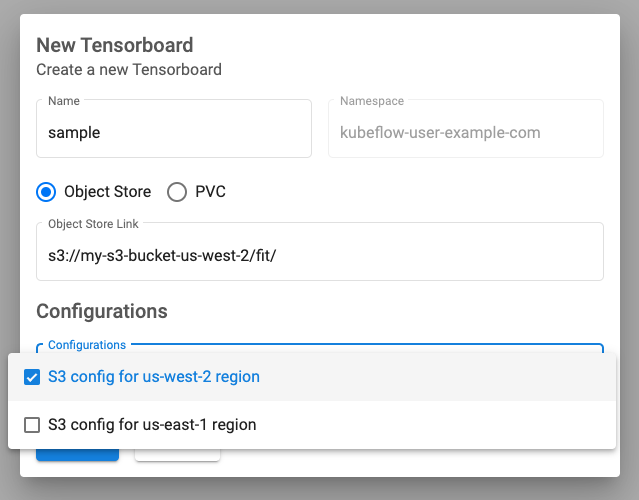
- Click the connect button once the TensorBoard instance is ready.
Last modified March 30, 2023: TensorBoard component guide (#611) (eb3bc05d)