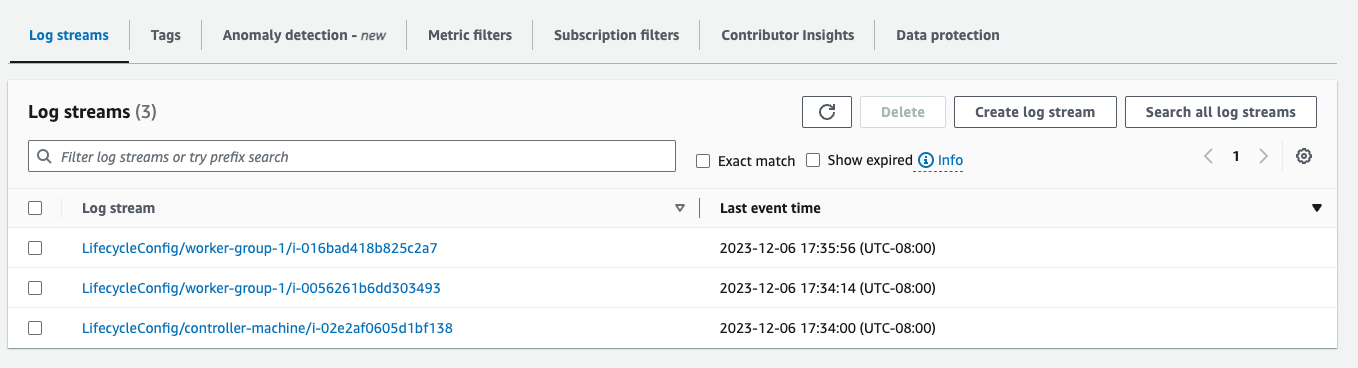Troubleshooting
So your cluster failed to create, what do you do now?
The first thing to look at is the status reason. This only shows up in the API/CLI and not the console so you'll need to run:
aws sagemaker describe-cluster --cluster-name
In that call you'll see a FailureMessage field such as:
"FailureMessage": "We currently do not have sufficient capacity for the requested instance type(s). Please try again.",
If you get the above error message it's usually because you're running the wrong availability zone. Try launching the same instance type in that Availability Zone in native EC2. Our stack defaults to usw2-az4 which does not support g5.12xlarge. Please use usw2-az3 or usw2-az2 for that. To determine supported AZ's you can run the following command for your instance type:
aws ec2 describe-instance-type-offerings --location-type availability-zone --filters Name=instance-type,Values=g5.12xlarge --region us-west-2 --output table
Or
"Lifecycle scripts did not run successfully. Ensure the scripts exist in provided S3 path, are accessible, and run without errors. Please see CloudWatch logs for lifecycle script execution details."
DNS Error
If you see the following error when running a Slurm command such as srun, sbatch or sinfo:
$ srun ...
srun: error: resolve_ctls_from_dns_srv: res_nsearch error: Unknown host
srun: error: fetch_config: DNS SRV lookup failed
srun: error: _establish_config_source: failed to fetch config
srun: fatal: Could not establish a configuration source
This is likely caused by restarting the slurmd process on the Headnode. If you accidently ran sudo systemctl restart slurmd on the headnode it'll delete the /opt/slurm/etc/slurm.conf file. This is recoverable by running the following commands:
sudo systemctl stop slurmd && sleep 1
sudo systemctl stop slurmctld && sleep 1
sudo systemctl stop sagemaker-cluster-agent && sleep 1
sudo systemctl start sagemaker-cluster-agent && sleep 1
sudo systemctl start slurmctld && sleep 1
Additionally, you will need to restore slurm accounting on the controller node with the following steps:
echo -e "\n# ACCOUNTING\nInclude accounting.conf" | sudo tee -a "/opt/slurm/etc/slurm.conf"
sudo scontrol reconfigure
sudo systemctl restart slurmctld
Note To restart the slurm scheduler on the head node run sudo systemctl restart slurmctld. This is the scheduler process and slurmd is the compute node process.
Logs
If the Lifecycle scripts failed, you'll need to look at CloudFormation logs.
-
Go to Cloudformation Logs
-
Search for
/aws/sagemaker/Clusters/<cluster-name>/<cluster-id> -
There's a log group per-instance launched. I suggest looking at the Head Node (
controller-group) first: