Launch CloudFormation stack
Before you launch the solution, review the architecture, supported regions, and other considerations discussed in this guide. Follow the step-by-step instructions in this section to configure and deploy the solution into your account.
Deployment time
-
Approximately 10 minutes for deploying an AI feature based on the Amazon Lambda architecture
-
Approximately 20 minutes for deploying an AI feature based on the Amazon SageMaker architecture
Prerequisite
If you choose to launch the stack from AWS China Regions, make sure a domain registered by ICP is available. For more information, see ICP Recordal.
Launch the stack
-
Log in to the AWS Management Console and select the link to launch the AWS CloudFormation stack.
-
The template is launched in the default region after you log in to the console. To launch the solution in a different AWS Region, use the Region selector in the console navigation bar.
-
On the Create Stack page, verify that the correct template URL is displayed in the Amazon S3 URL text box, and choose Next.
-
On the Specify stack details page, assign a name to your solution stack. For information about naming character limitations, refer to IAM and STS Limits in the AWS Identity and Access Management User Guide.
-
Under Parameters, modify the General Configuration and select the AI features to be deployed, and choose * Next*.
- You can choose whether to deploy API explorer, and the authentication method of the API gateway.
Parameter Name Default Value Description APIExplorer yes Deploys the API Explorer to visualize and interact with API resources. See API Reference Guide for details. If you choose no, you can only view the API definitions in API explorer, but cannot perform online test. APIGatewayAuthorization NONE The authentication method of the API gateway. The default is NONE, which means no privilege authentication method. You can also choose to use the IAM permission to control access to the API. APIGatewayStageName prod The first path field in the API gateway (URI). For more information, see stageVariable.
You can deploy the feature by selecting yes-lambda or yes-sagemaker. The default value for all feature parameters is no.
| Parameter ID | Default | Description |
|---|---|---|
| LiteOCR | no | Deploy General OCR (Simplified Chinese) |
| GeneralOCRTraditional | no | Deploy General OCR (Traditional Chinese) |
| AdvancedOCR | no | Deploy Advanced OCR |
| DocumentLayoutAnalysis | no | Deploy Document Layout Analysis |
| CustomOCR | no | Deploy Custom OCR |
| CarLicensePlate | no | Deploy Car License Plate |
| FaceComparison | no | Deploy Face Comparison |
| FaceDetection | no | Deploy Face Detection |
| HumanAttributeRecognition | no | Deploy Human Attribute Recognition |
| HumanImageSegmentation | no | Deploy Human Image Segmentation |
| ImageSimilarity | no | Deploy Image Similarity |
| ObjectRecognition | no | Deploy Object Recognition |
| PornographyDetection | no | Deploy Pornography Detection |
| ImageSuperResolution | no | Deploy Image Super Resolution |
| TextSimilarity | no | Deploy Text Similarity |
| GeneralNLG | no | Deploy General NLG |
-
On the Configure Stack Options page, choose Next.
-
On the Review page, review and confirm the settings. Check the box acknowledging that the template creates AWS Identity and Access Management (IAM) resources. Choose Next.
-
Choose Create Stack to deploy the stack.
You can view the status of the stack in the Status column of the AWS CloudFormation console. You should receive a * CREATE_COMPLETE* status when the creation is complete.
Follow-up actions
After successful deployment, go to the Outputs tab in AWS CloudFormation's console to find the invoke URL based on Amazon API Gateway according to Parameter ID.
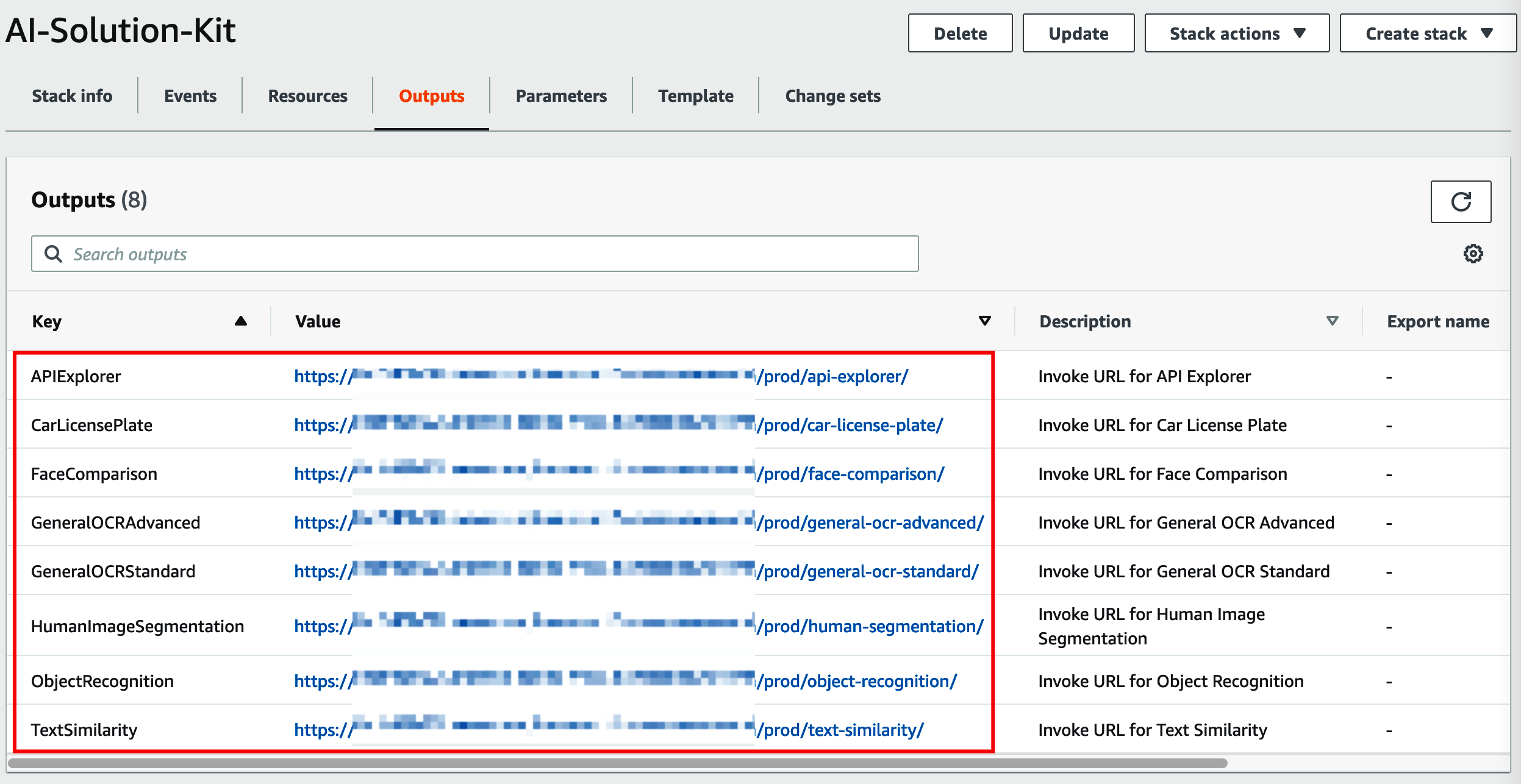
Next, you can perform the following operations:
- Check API and test calling API. For more information, see API Reference Guide.
- Add or remove AI features. For more information, see Update CloudFormation stack.