The AI on EKS content is being migrated to a new repository. 🔗 👉 Read the full migration announcement »
DeepSeek-R1 on EKS with Ray and vLLM
In this guide, we'll explore deploying DeepSeek-R1-Distill-Llama-8B model inference using Ray with a vLLM backend on Amazon EKS.
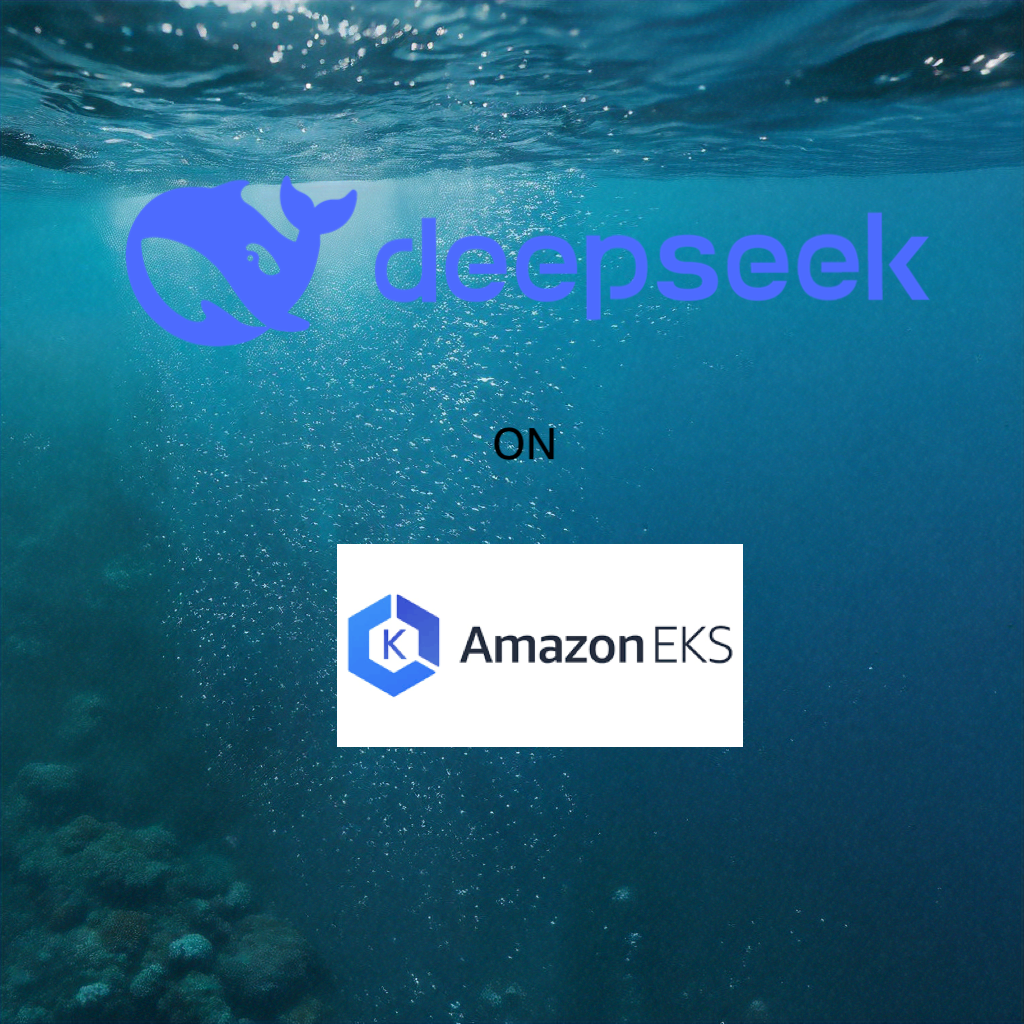
Understanding the GPU Memory Requirements
Deploying an 8B parameter model like DeepSeek-R1-Distill-Llama requires careful memory planning. Each model parameter typically consumes 2 bytes (BF16 precision), meaning the full model weights require around 14.99 GiB GPU memory. Below is the actual memory usage observed during deployment:
Log sample from Ray deployment
INFO model_runner.py:1115] Loading model weights took 14.99 GiB
INFO worker.py:266] vLLM instance can use total GPU memory (22.30 GiB) x utilization (0.90) = 20.07 GiB
INFO worker.py:266] Model weights: 14.99 GiB | Activation memory: 0.85 GiB | KV Cache: 4.17 GiB
G5 instances provide single A10G GPUs with 24 GiB memory, ideal for running one large LLM inference process per instance. For this deployment, we use G5.4xlarge, which has 1x NVIDIA A10G GPU (24 GiB), 16 vCPUs and 64 GiB RAM.
Using vLLM, we optimize memory utilization, enabling us to maximize inference speed while preventing out-of-memory (OOM) crashes.
Deploying EKS Cluster and Addons
👈Deploying DeepSeek-R1-Distill-Llama-8B with RayServe and vLLM
With the EKS cluster deployed and all necessary components in place, we can now proceed with deploying DeepSeek-R1-Distill-Llama-8B using RayServe and vLLM. This guide outlines the steps to export the Hugging Face Hub token, create a Docker image (if required), and deploy the RayServe cluster.
Step1: Export the Hugging Face Hub Token
Before deploying the model, you need to authenticate with Hugging Face to access the required model files. Follow these steps:
- Create a Hugging Face account (if you do not already have one).
- Generate an access token:
- Navigate to Hugging Face Settings → Access Tokens.
- Create a new token with read permissions.
- Copy the generated token.
- Export the token as an environment variable in your terminal:
export HUGGING_FACE_HUB_TOKEN=$(echo -n "Your-Hugging-Face-Hub-Token-Value" | base64)
Note: The token must be base64-encoded before being used in Kubernetes secrets.
Step2: Create a Docker image
To deploy the model efficiently, you need a Docker image that includes Ray, vLLM, and Hugging Face dependencies. Follow these steps:
- Use the provided Dockerfile:
gen-ai/inference/vllm-ray-gpu-deepseek/Dockerfile
-
This Dockerfile is based on a Ray image and includes vLLM and Hugging Face libraries. No additional packages are required for this deployment.
-
Build and push the Docker image to Amazon ECR
OR
- Use a pre-built image (for PoC deployments):
If you want to skip building and pushing a custom image, you can use the public ECR image:
public.ecr.aws/data-on-eks/ray-2.41.0-py310-cu118-vllm0.7.0
Note: If using a custom image, replace the image reference in the RayServe YAML file with your ECR image URI.
Step3: Deploy RayServe Cluster
RayServe cluster is defined in a YAML configuration file that includes multiple resources:
- Namespace for isolating the deployment.
- Secret for securely storing the Hugging Face Hub token.
- ConfigMap containing the serving script (OpenAI-compatible API interface).
- RayServe definition that includes:
- A Ray head pod deployed on an x86 node.
- Ray worker pods deployed on GPU instances (g5.4xlarge).
Deployment Steps
Note: Ensure that the image: field in
ray-vllm-deepseek.ymlis correctly set to either your custom ECR image URI or the default public ECR image.
Navigate to the directory containing the RayServe configuration and Apply the configuration using kubectl
cd gen-ai/inference/vllm-ray-gpu-deepseek/
envsubst < ray-vllm-deepseek.yml | kubectl apply -f -
Output
namespace/rayserve-vllm created
secret/hf-token created
configmap/vllm-serve-script created
rayservice.ray.io/vllm created
Step4: Monitor the deployment
To monitor the deployment and check the status of the pods, run:
kubectl get pod -n rayserve-vllm
Note: The image pull process may take up to 8 minutes on the first deployment. Subsequent updates will leverage the local cache. This can be optimized by building leaner images containing only necessary dependencies.
NAME READY STATUS RESTARTS AGE
vllm-raycluster-7qwlm-head-vkqsc 2/2 Running 0 8m47s
vllm-raycluster-7qwlm-worker-gpu-group-vh2ng 0/1 PodInitializing 0 8m47s
This deployment also creates a DeepSeek-R1 service with multiple ports:
8265- Ray Dashboard8000- DeepSeek-R1 model endpoint
Run the following command to verify the services:
kubectl get svc -n rayserve-vllm
NAME TYPE CLUSTER-IP EXTERNAL-IP PORT(S) AGE
vllm ClusterIP 172.20.208.16 <none> 6379/TCP,8265/TCP,10001/TCP,8000/TCP,8080/TCP 48m
vllm-head-svc ClusterIP 172.20.239.237 <none> 6379/TCP,8265/TCP,10001/TCP,8000/TCP,8080/TCP 37m
vllm-serve-svc ClusterIP 172.20.196.195 <none> 8000/TCP 37m
To access the Ray dashboard, you can port-forward the relevant port to your local machine:
kubectl -n rayserve-vllm port-forward svc/vllm 8265:8265
You can then access the web UI at http://localhost:8265, which displays the deployment of jobs and actors within the Ray ecosystem.
Model deploymen takes around 4 mins
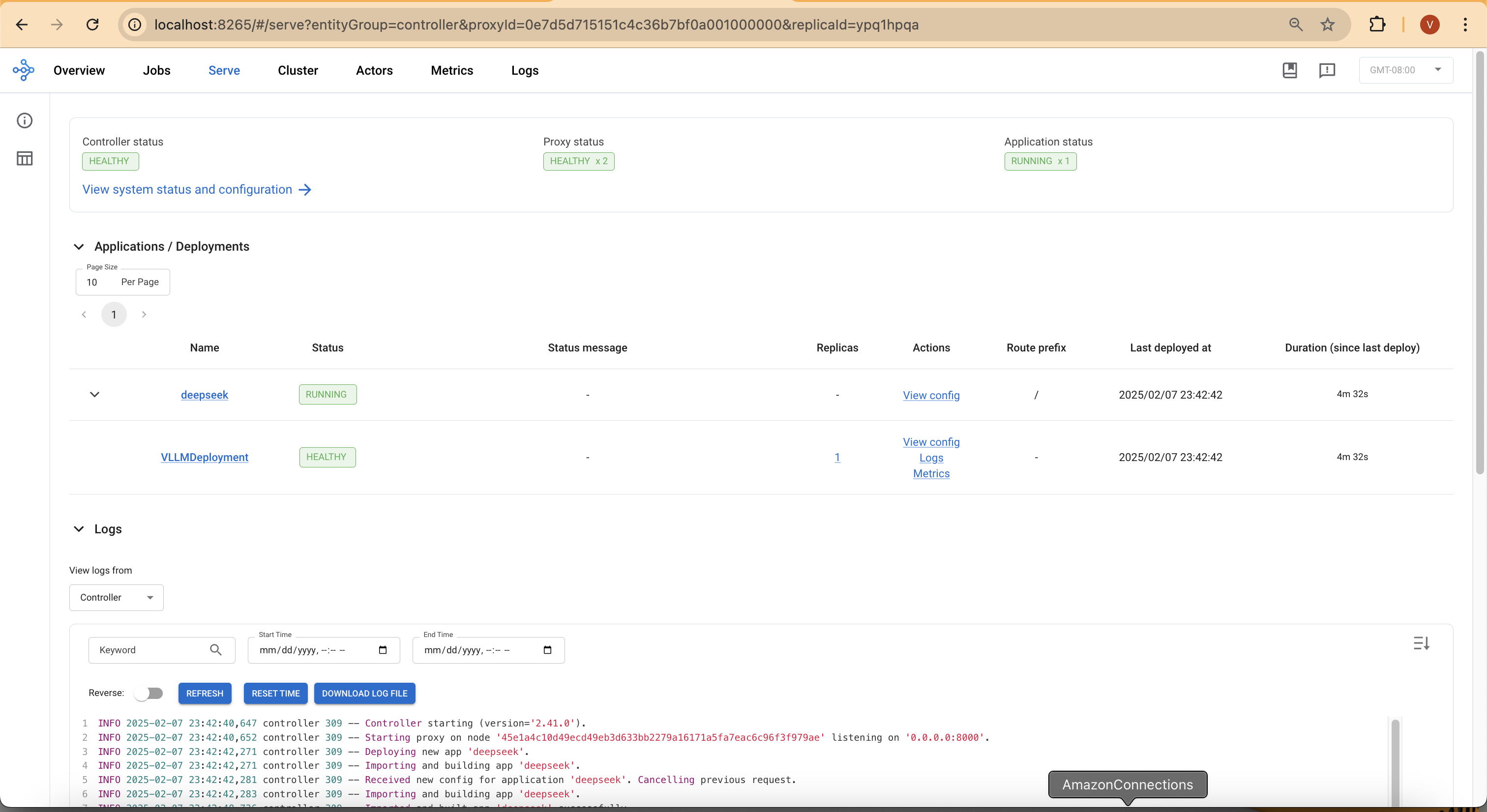
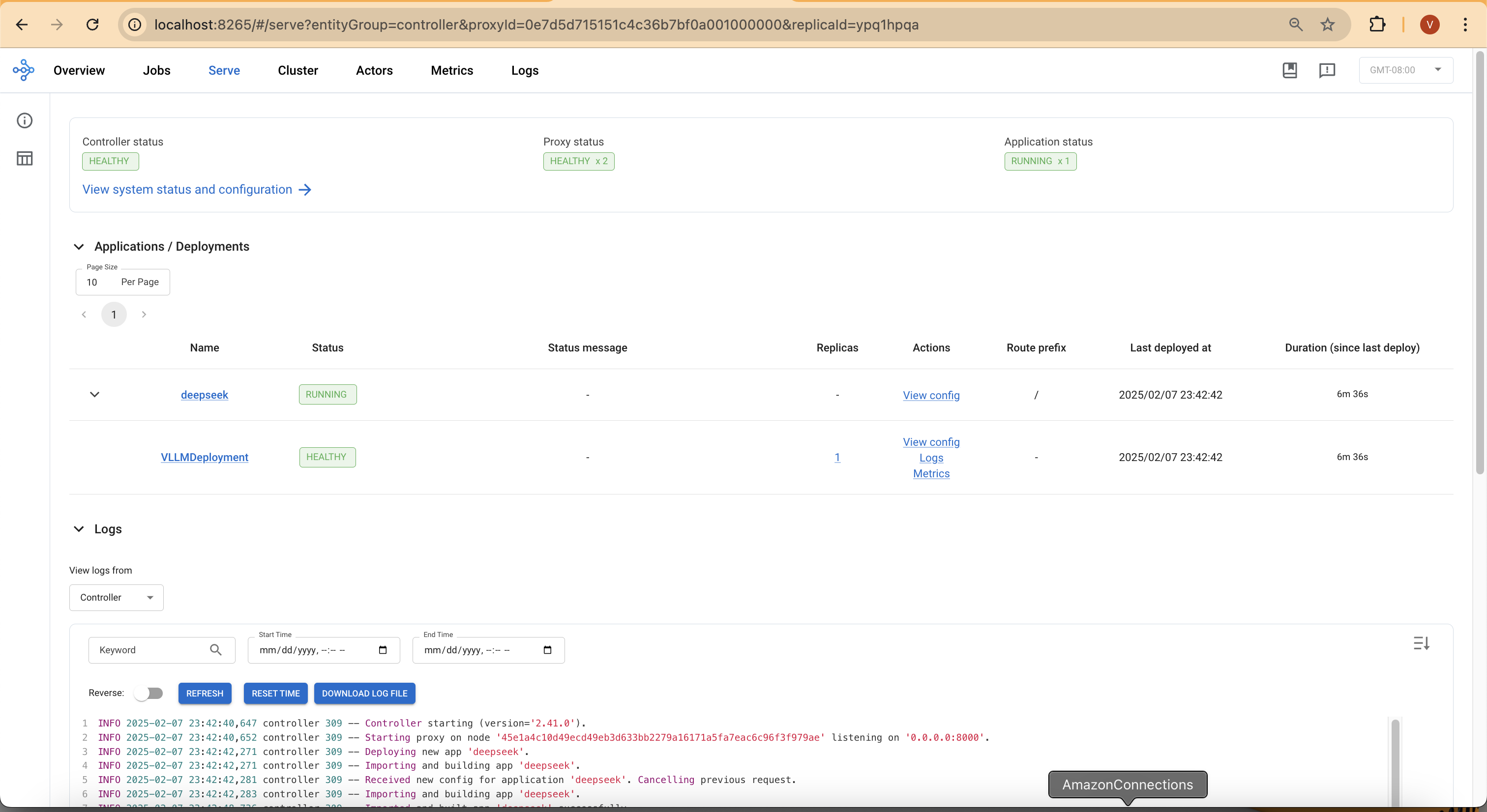
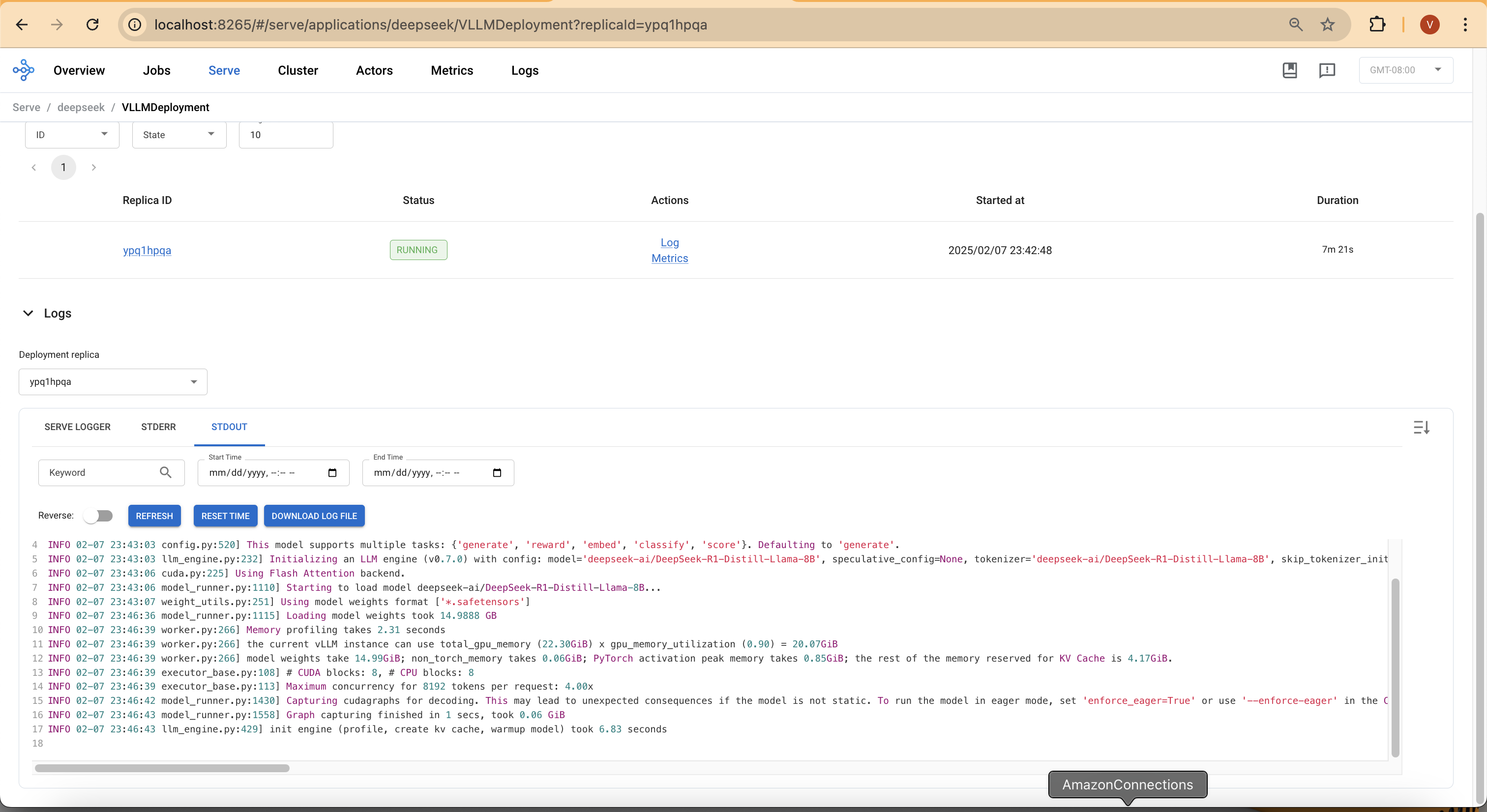
Test the DeepSeek-R1 Model
Now it's time to test the DeepSeek-R1-Distill-Llama-8B chat model.
First, execute a port forward to the vllm-serve-svc Service using kubectl:
kubectl -n rayserve-vllm port-forward svc/vllm-serve-svc 8000:8000
Run a test inference request:
curl -X POST http://localhost:8000/v1/chat/completions -H "Content-Type: application/json" -d '{
"model": "deepseek-ai/DeepSeek-R1-Distill-Llama-8B",
"messages": [{"role": "user", "content": “Explain about DeepSeek model?”}],
"stream": false
}'
Response:
{"id":"chatcmpl-b86feed9-1482-4d1c-981d-085651d12813","object":"chat.completion","created":1739001265,"model":"deepseek-ai/DeepSeek-R1-Distill-Llama-8B","choices":[{"index":0,"message":{"role":"assistant","content":"<think>\n\n</think>\n\nDeepSeek is a powerful AI search engine developed by the Chinese Company DeepSeek Inc. It is designed to solve complex STEM (Science, Technology, Engineering, and Mathematics) problems through precise reasoning and efficient computation. The model works bymidtTeX, combining large-scale dataset and strong reasoning capabilities to provide accurate and reliable answers.\n\n### Key Features:\n1. **AI-powered Search**: DeepSeek uses advanced AI techniques to understand and analyze vast amounts of data, providing more accurate and relevant search results compared to traditional search engines.\n2. **Reasoning and Problem-solving**: The model is equipped with strong reasoning capabilities, enabling it to solve complex STEM problems, answer research-level questions, and assist in decision-making.\n3. **Customization**: DeepSeek can be tailored to specific domains or industries, allowing it to be adapted for various use cases such as academic research, business analysis, and technical problem-solving.\n4. **Efficiency**: The model is highly efficient, fast, and scalable, making it suitable for a wide range of applications and handling large-scale data processing tasks.\n5. **Domain Expertise**: It can be trained on domain-specific data and knowledge, making it highly specialized in particular fields like mathematics, programming, or engineering.\n\n### Applications:\n- **Education and Research**: Assisting students and researchers with complex STEM problems and research questions.\n- **Business Analysis**: aiding in market research, data analysis, and strategic decision-making.\n- **Technical Support**: solving technical issues and providing troubleshooting assistance.\n- **Custom Problem Solving**: addressing specific challenges in various fields by leveraging domain-specific knowledge.\n\nDeepSeek is a valuable tool for any individual or organizationengaged in STEM fields or requires advanced AI-powered search and reasoning capabilities.","tool_calls":[]},"logprobs":null,"finish_reason":"stop","stop_reason":null}],"usage":{"prompt_tokens":10,"total_tokens":359,"completion_tokens":349,"prompt_tokens_details":null},"prompt_logprobs":null}%
Deploy Open Web Ui
Now, let's deploy the open-source Open WebUI, which provides a ChatGPT-style chat interface to interact with the DeepSeek model deployed on EKS. Open WebUI will use the model service to send requests and receive responses.
Deploy Open WebUI
- Verify the YAML file
gen-ai/inference/vllm-ray-gpu-deepseek/open-webui.yamlfor Open WebUI. This is deployed as a container in EKS, and it communicates with the model service. - Apply the Open WebUI deployment:
cd gen-ai/inference/vllm-ray-gpu-deepseek/
kubectl apply -f open-webui.yaml
Output:
namespace/openai-webui created
deployment.apps/open-webui created
service/open-webui created
Accessing the Open WebUI
To open the web UI, port-forward the Open WebUI service:
kubectl -n open-webui port-forward svc/open-webui 8080:80
Then, open a browser and navigate to: http://localhost:8080
You will see a registration page. Register with your name, email, and password.
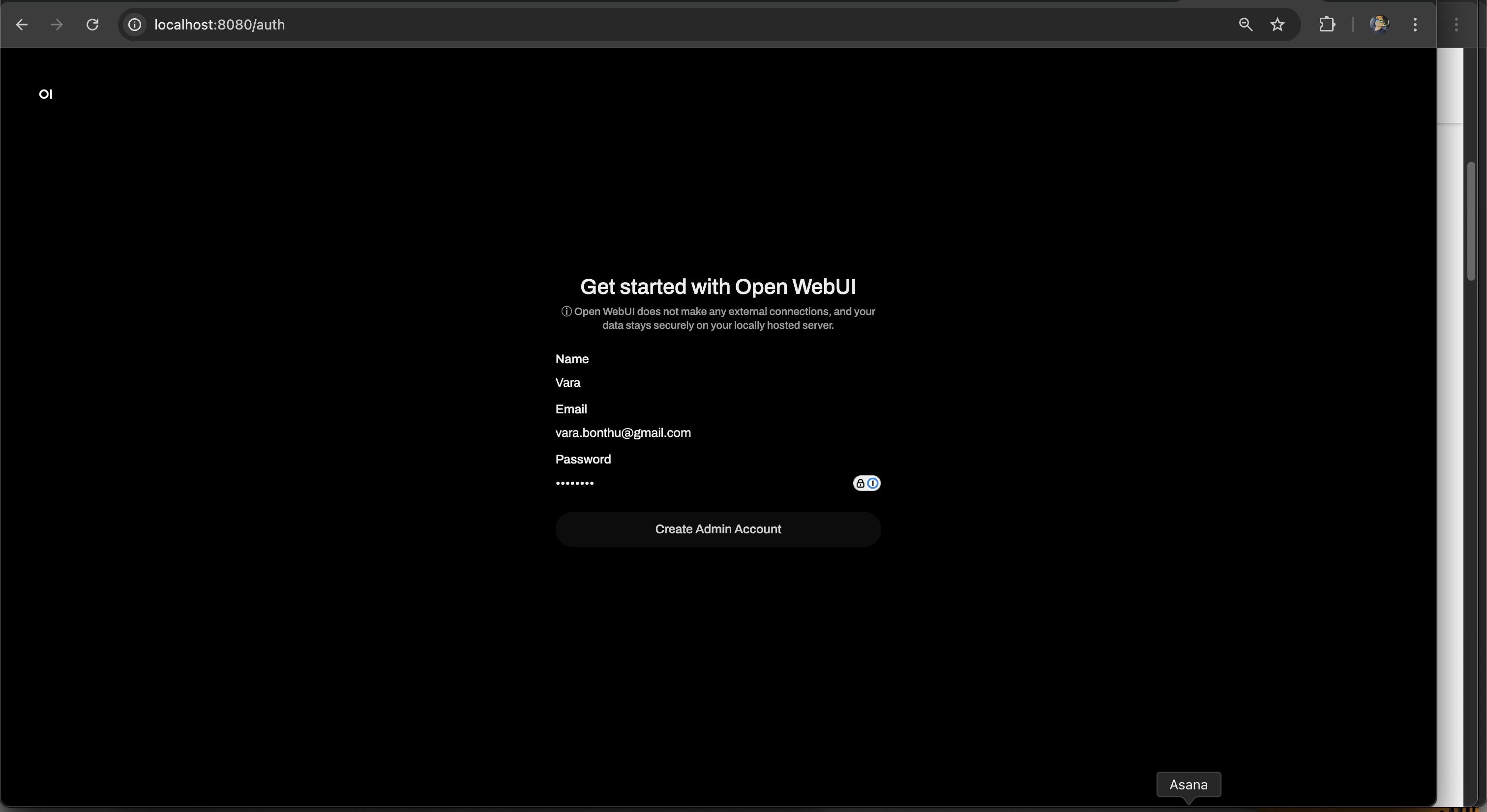
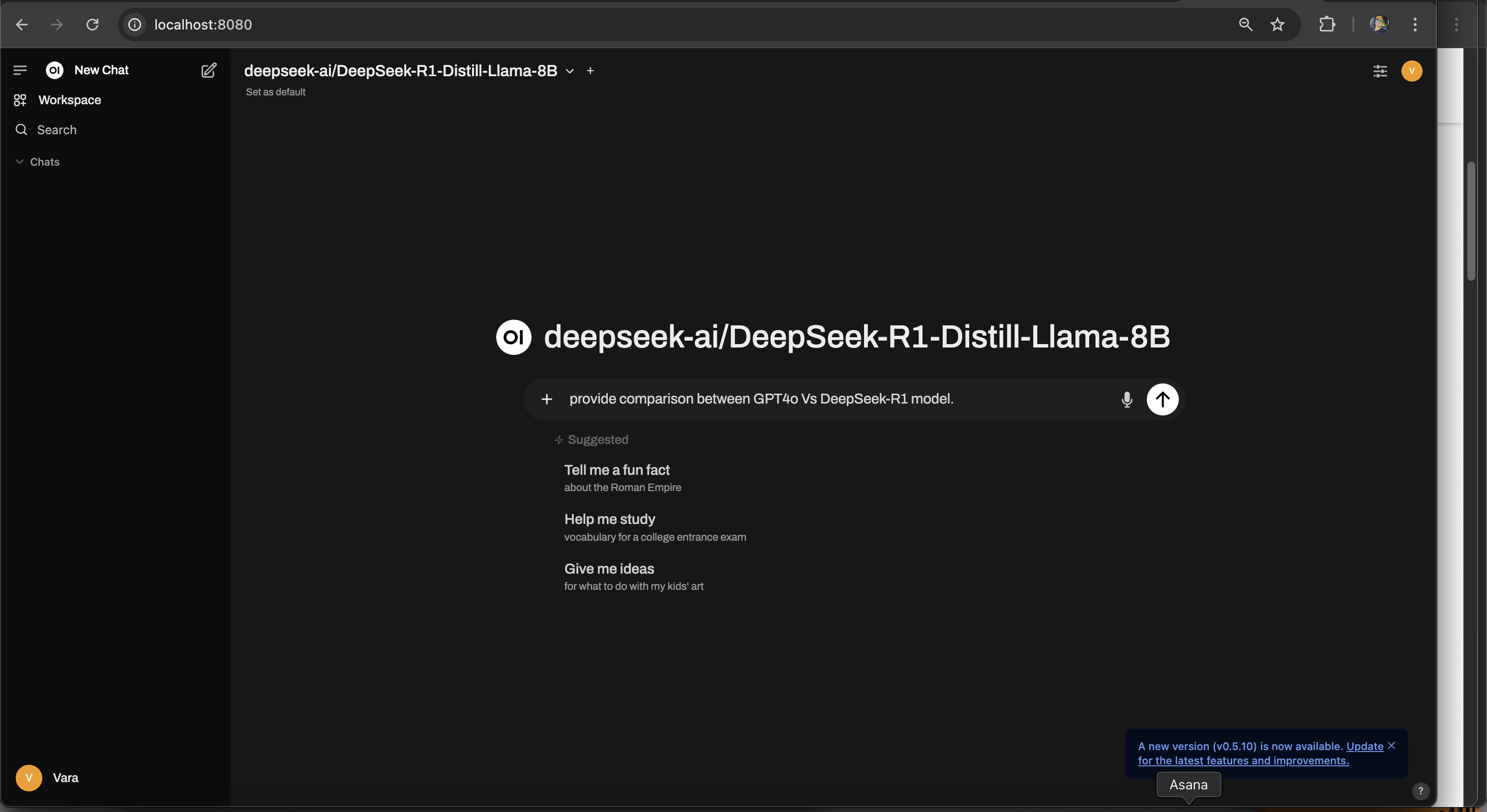
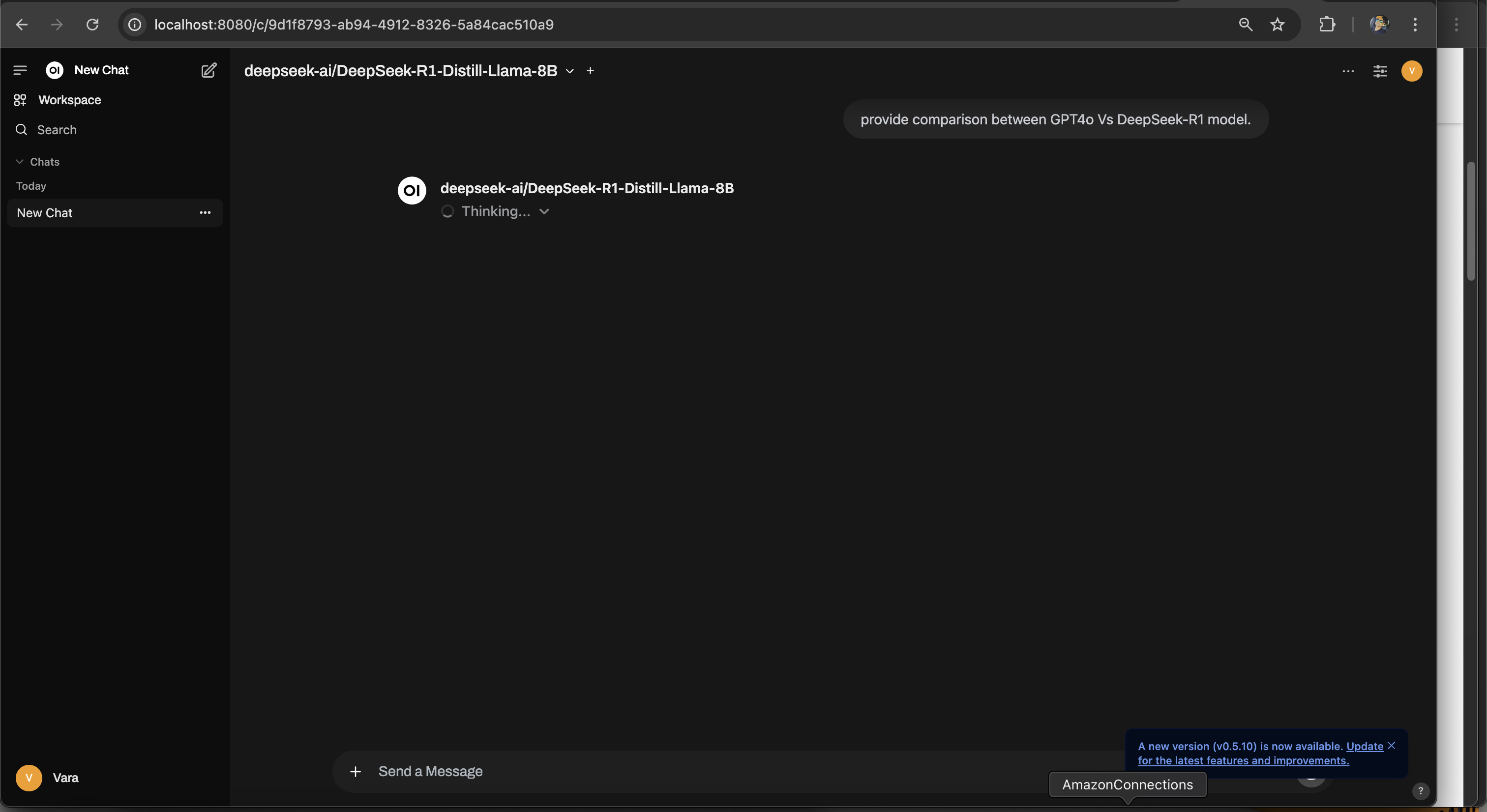
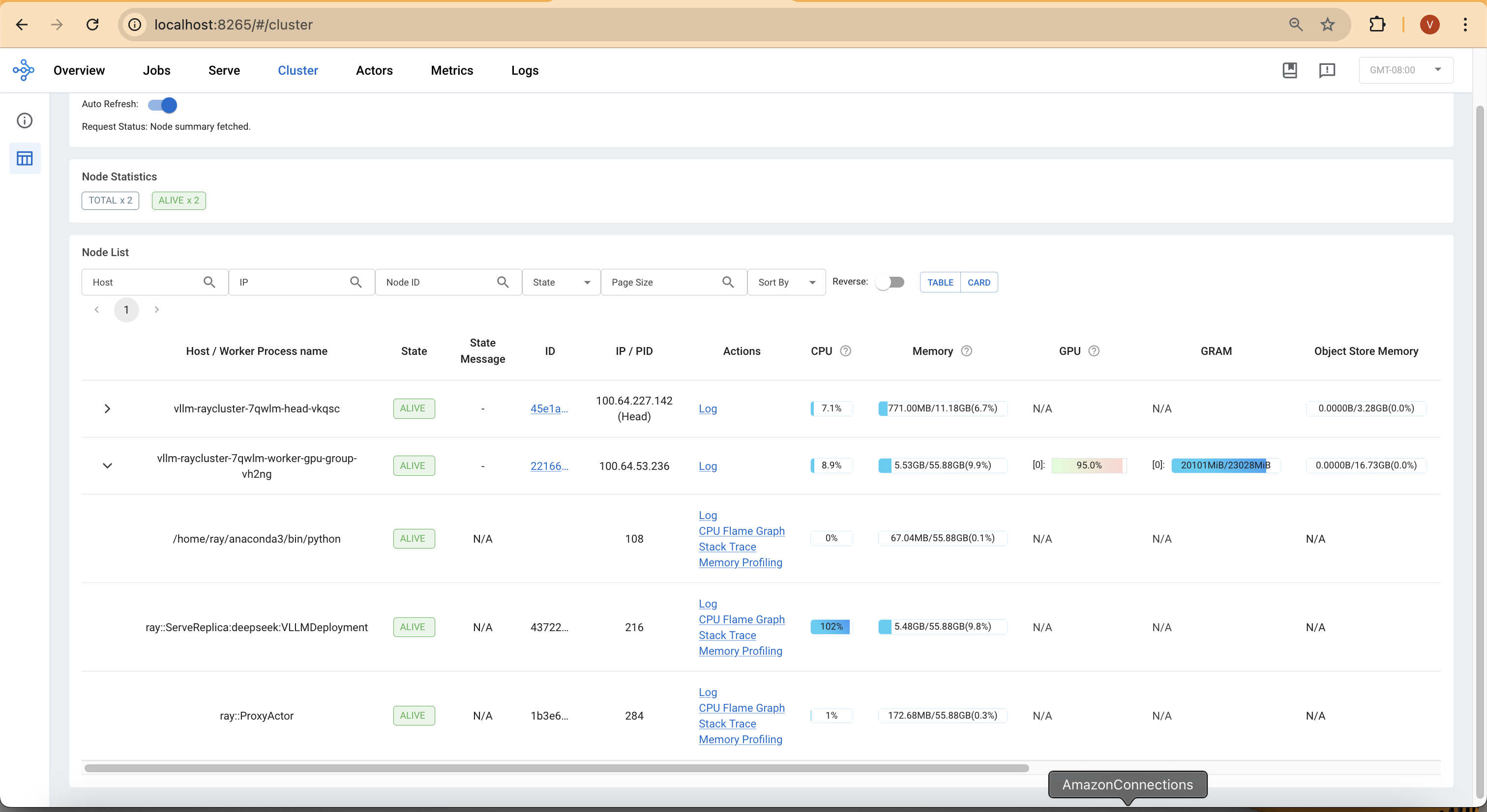
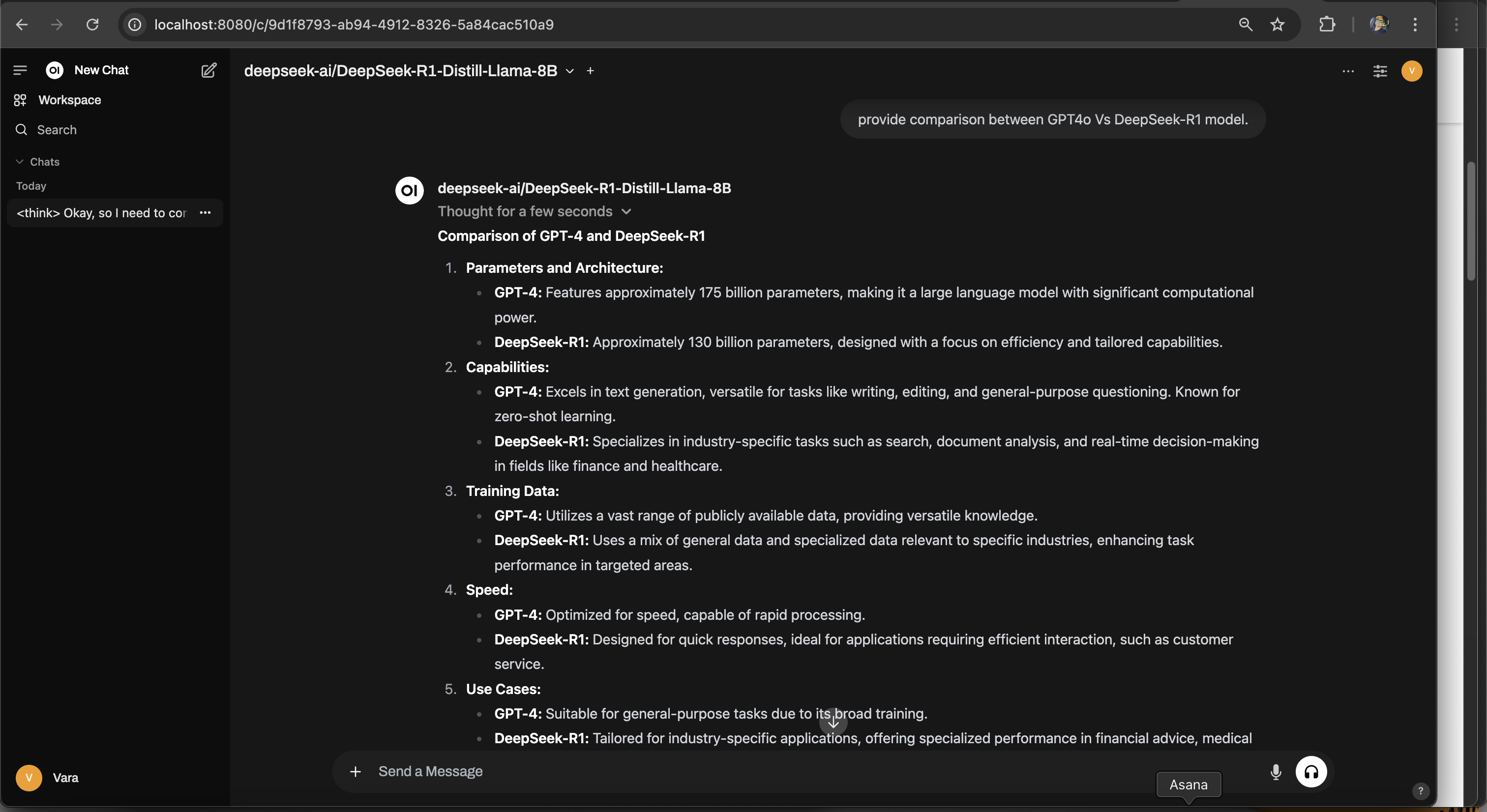
After submitting a request, you can monitor the GPU and CPU usage returning to normal:
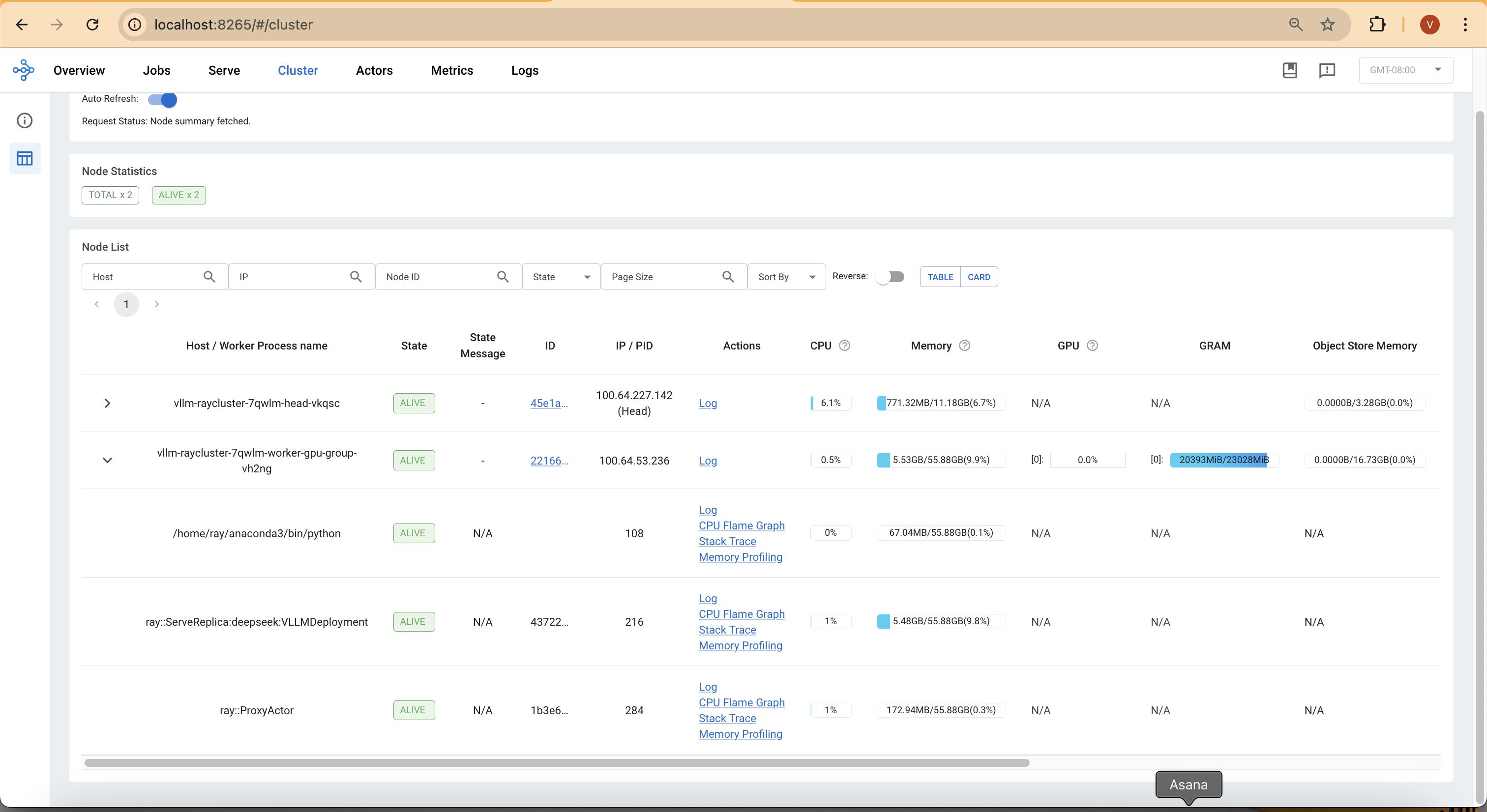
Key Takeaways
1. Model Initialization & Memory Allocation
- Once deployed, the model automatically detects CUDA and initializes its execution environment.
- GPU memory is allocated dynamically, with 90% utilization reserved for model weights (14.99 GiB), activation memory (0.85 GiB), and KV Cache (4.17 GiB).
- Expect some initial delay during the first model load, as weights are fetched and optimized for inference.
2. Inference Execution & Optimization
- The model supports multiple tasks but defaults to text generation (generate).
- Flash Attention is enabled, reducing memory overhead and improving inference speed.
- CUDA Graph Capture is applied, allowing for faster repeated inferences—but if OOM issues arise, decreasing gpu_memory_utilization or enabling eager execution can help.
3. Token Generation & Performance Metrics
- The model will initially show 0 tokens/sec for prompt throughput, as it waits for input.
- Once inference starts, token generation throughput stabilizes at ~29 tokens/sec.
- GPU KV Cache utilization starts at ~12.5% and increases as more tokens are processed—ensuring smoother text generation over time.
4. System Resource Utilization
- Expect 8 CPU and 8 CUDA blocks handling parallel execution.
- Inference concurrency is limited to 4 requests for 8192 tokens per request, meaning simultaneous requests may be queued if the model is fully utilized.
- If encountering memory spikes, lowering max_num_seqs will help reduce GPU strain.
5. Monitoring & Observability
- You can track average prompt throughput, generation speed, and GPU KV Cache usage in the logs.
- If inference slows down, check the logs for pending or swapped requests, which may indicate memory pressure or scheduling delays.
- Real-time observability (e.g., tracing request latency) is disabled by default, but can be enabled for deeper monitoring.
What to Expect Post-Deployment?
- The model will take a few minutes to initialize due to memory profiling and CUDA graph optimization.
- Once running, you should see stable throughput of ~29 tokens/sec with efficient memory usage.
- If performance dips, adjust KV Cache size, decrease memory utilization, or enable eager execution for better stability.
Cleanup
Finally, we'll provide instructions for cleaning up and deprovisioning the resources when they are no longer needed.
Delete the RayCluster
cd data-on-eks/gen-ai/inference/vllm-rayserve-gpu
kubectl delete -f open-webui.yaml
kubectl delete -f ray-vllm-deepseek.yml
cd data-on-eks/ai-ml/jark-stack/terraform/monitoring
kubectl delete -f serviceMonitor.yaml
kubectl delete -f podMonitor.yaml
Destroy the EKS Cluster and resources
export AWS_DEAFULT_REGION="DEPLOYED_EKS_CLUSTER_REGION>"
cd data-on-eks/ai-ml/jark-stack/terraform/ && chmod +x cleanup.sh
./cleanup.sh