Note: Mistral-7B-Instruct-v0.2 is a gated model in Huggingface repository. In order to use this model, one needs to use a HuggingFace Token.
To generate a token in HuggingFace, log in using your HuggingFace account and click on Access Tokens menu item on the Settings page.
Deploying Mistral-7B-Instruct-v0.2 on Inferentia2, Ray Serve, Gradio
This pattern outlines the deployment of the Mistral-7B-Instruct-v0.2 model on Amazon EKS, utilizing AWS Inferentia2 for enhanced text generation performance. Ray Serve ensures efficient scaling of Ray Worker nodes, while Karpenter dynamically manages the provisioning of AWS Inferentia2 nodes. This setup optimizes for high-performance and cost-effective text generation applications in a scalable cloud environment.
Through this pattern, you will accomplish the following:
- Create an Amazon EKS cluster with a Karpenter managed AWS Inferentia2 nodepool for dynamic provisioning of Nodes.
- Install KubeRay Operator and other core EKS add-ons using the trainium-inferentia Terraform blueprint.
- Deploy the
Mistral-7B-Instruct-v0.2model with RayServe for efficient scaling.
What is Mistral-7B-Instruct-v0.2 Model?
The mistralai/Mistral-7B-Instruct-v0.2 is an instruction-tuned version of the Mistral-7B-v0.2 base model, which has been fine-tuned using publicly available conversation datasets. It is designed to follow instructions and complete tasks, making it suitable for applications such as chatbots, virtual assistants, and task-oriented dialogue systems. It is built on top of the Mistral-7B-v0.2 base model, which has 7.3 billion parameters and employs a state-of-the-art architecture including Grouped-Query Attention (GQA) for faster inference and a Byte-fallback BPE tokenizer for improved robustness.
Please refer to the Model Card for more detail.
Deploying the Solution
Let's get Mistral-7B-Instruct-v0.2 model up and running on Amazon EKS! In this section, we'll cover:
- Prerequisites: Ensuring all necessary tools are installed before you begin.
- Infrastructure Setup: Creating your your EKS cluster and setting the stage for deployment.
- Deploying the Ray Cluster: The core of your image generation pipeline, providing scalability and efficiency.
- Building the Gradio Web UI: Creating a user-friendly interface for seamless interaction with the Mistral 7B model.
Prerequisites
👈Deploying the Ray Cluster with Mistral 7B Model
Once the trainium-inferentia EKS cluster is deployed, you can proceed to use kubectl to deploy the ray-service-mistral.yaml from /data-on-eks/gen-ai/inference/mistral-7b-rayserve-inf2/ path.
In this step, we will deploy the Ray Serve cluster, which comprises one Head Pod on x86 CPU instances using Karpenter autoscaling, as well as Ray workers on inf2.24xlarge instances, autoscaled by Karpenter.
Let's take a closer look at the key files used in this deployment and understand their functionalities before proceeding with the deployment:
-
ray_serve_mistral.py: This script sets up a FastAPI application with two main components deployed using Ray Serve, which enables scalable model serving on AWS Neuron infrastructure(Inf2):
- mistral-7b Deployment: This class initializes the Mistral 7B model using a scheduler and moves it to an Inf2 node for processing. The script leverages Transformers Neuron support for grouped-query attention (GQA) models for this Mistral model. The
mistral-7b-instruct-v0.2is a chat based model. The script also adds the required prefix for instructions by adding[INST]and[/INST]tokens surrounding the actual prompt. - APIIngress: This FastAPI endpoint acts as an interface to the Mistral 7B model. It exposes a GET method on the
/inferpath that takes a text prompt. It responds to the prompt by replying with a text.
- mistral-7b Deployment: This class initializes the Mistral 7B model using a scheduler and moves it to an Inf2 node for processing. The script leverages Transformers Neuron support for grouped-query attention (GQA) models for this Mistral model. The
-
ray-service-mistral.yaml: This RayServe deployment pattern sets up a scalable service for hosting the Mistral-7B-Instruct-v0.2 Model model on Amazon EKS with AWS Inferentia2 support. It creates a dedicated namespace and configures a RayService with autoscaling capabilities to efficiently manage resource utilization based on incoming traffic. The deployment ensures that the model, served under the RayService umbrella, can automatically adjust replicas, depending on demand, with each replica requiring 2 neuron cores. This pattern makes use of custom container images designed to maximize performance and minimizes startup delays by ensuring that heavy dependencies are preloaded.
Deploy the Mistral-7B-Instruct-v0.2 Model
Ensure the cluster is configured locally
aws eks --region us-west-2 update-kubeconfig --name trainium-inferentia
Deploy RayServe Cluster
To deploy the Mistral-7B-Instruct-v0.2 model, it's essential to configure your Hugging Face Hub token as an environment variable. This token is required for authentication and accessing the model. For guidance on how to create and manage your Hugging Face tokens, please visit Hugging Face Token Management.
# set the Hugging Face Hub Token as an environment variable. This variable will be substituted when applying the ray-service-mistral.yaml file
export HUGGING_FACE_HUB_TOKEN=<Your-Hugging-Face-Hub-Token-Value>
cd ./../gen-ai/inference/mistral-7b-rayserve-inf2
envsubst < ray-service-mistral.yaml| kubectl apply -f -
Verify the deployment by running the following commands
The deployment process may take up to 10 to 12 minutes. The Head Pod is expected to be ready within 2 to 3 minutes, while the Ray Serve worker pod may take up to 10 minutes for image retrieval and Model deployment from Huggingface.
This deployment establishes a Ray head pod running on an x86 instance and a worker pod on inf2.24xl instance as shown below.
kubectl get pods -n mistral
NAME READY STATUS
service-raycluster-68tvp-worker-inf2-worker-group-2kckv 1/1 Running
mistral-service-raycluster-68tvp-head-dmfz5 2/2 Running
This deployment also sets up a mistral service with multiple ports configured; port 8265 is designated for the Ray dashboard and port 8000 for the Mistral model endpoint.
kubectl get svc -n mistral
NAME TYPE CLUSTER-IP EXTERNAL-IP PORT(S)
mistral-service NodePort 172.20.118.238 <none> 10001:30998/TCP,8000:32437/TCP,52365:31487/TCP,8080:30351/TCP,6379:30392/TCP,8265:30904/TCP
mistral-service-head-svc NodePort 172.20.245.131 <none> 6379:31478/TCP,8265:31393/TCP,10001:32627/TCP,8000:31251/TCP,52365:31492/TCP,8080:31471/TCP
mistral-service-serve-svc NodePort 172.20.109.223 <none> 8000:31679/TCP
For the Ray dashboard, you can port-forward these ports individually to access the web UI locally using localhost.
kubectl -n mistral port-forward svc/mistral-service 8265:8265
Access the web UI via http://localhost:8265 . This interface displays the deployment of jobs and actors within the Ray ecosystem.
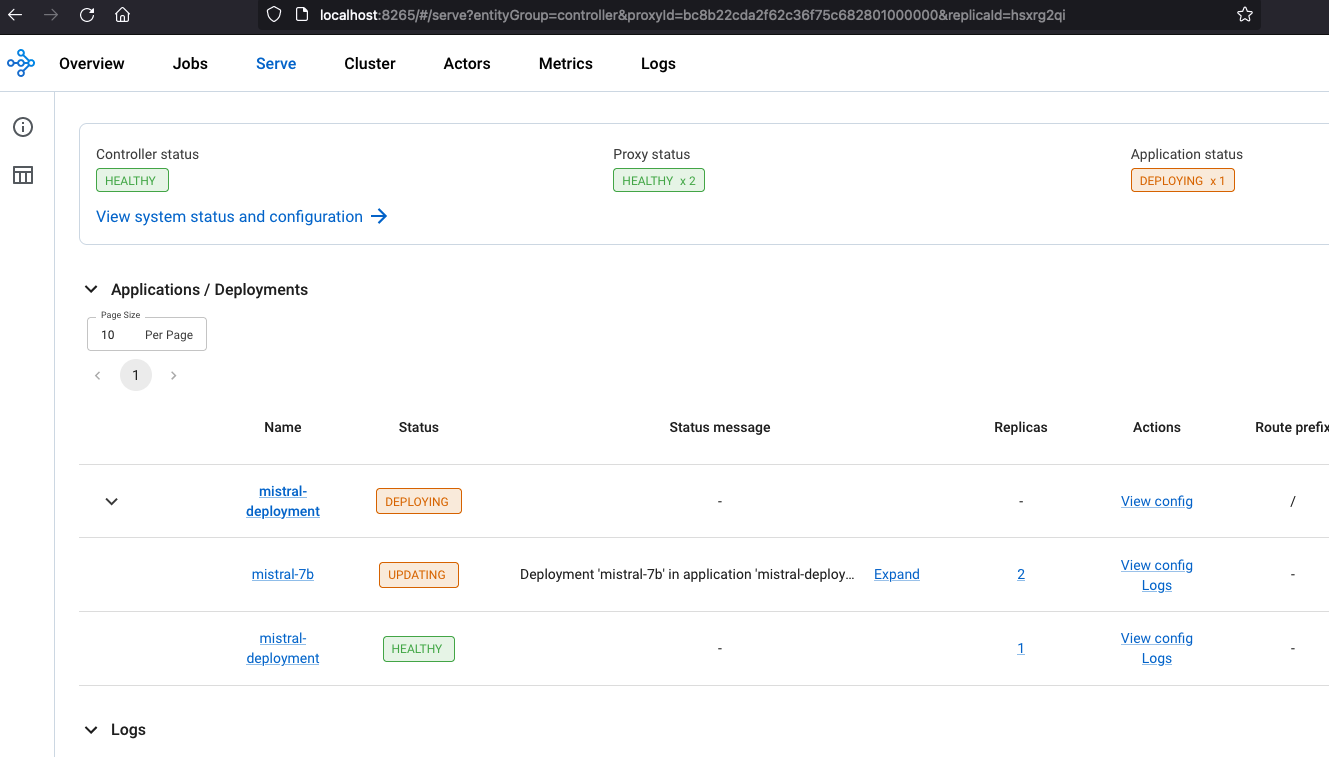
Once the deployment is complete, the Controller and Proxy status should be HEALTHY and Application status should be RUNNING
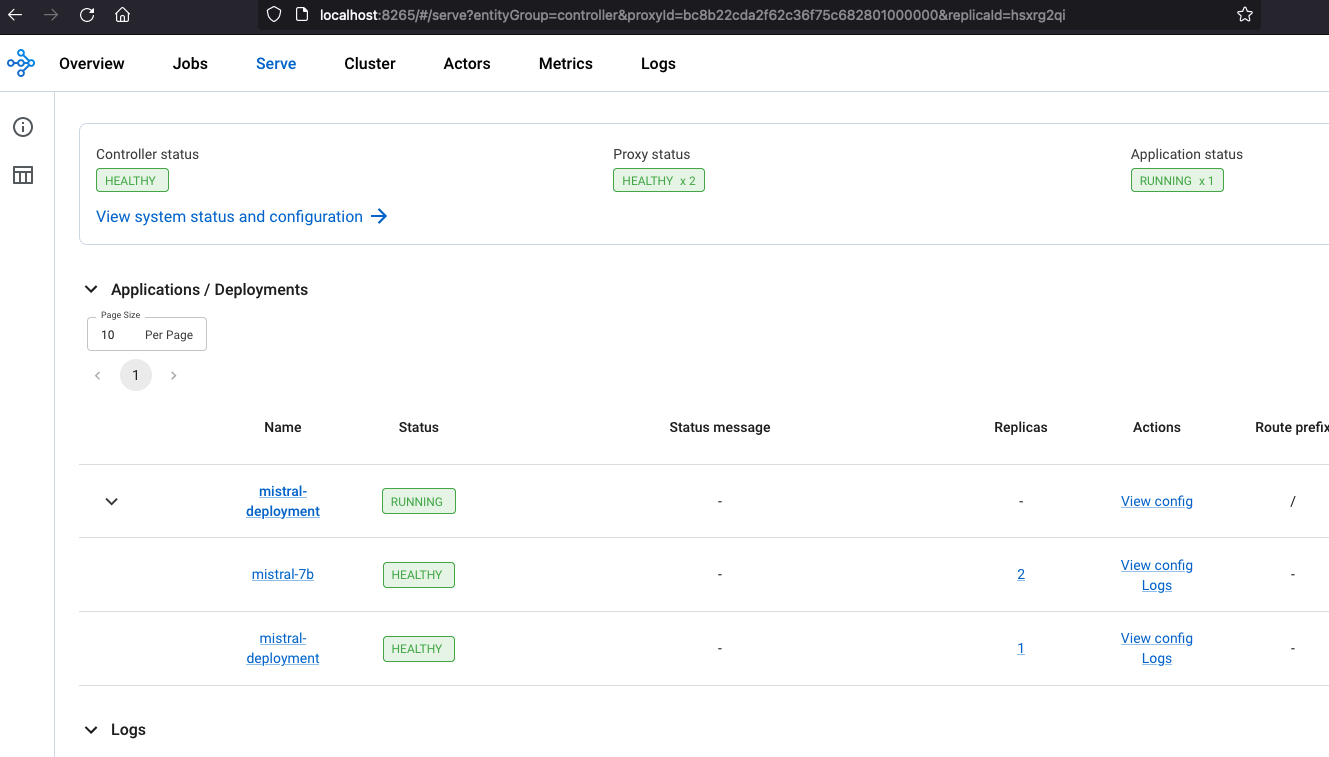
You can monitor Serve deployment and the Ray Cluster deployment including resource utilization using the Ray Dashboard.
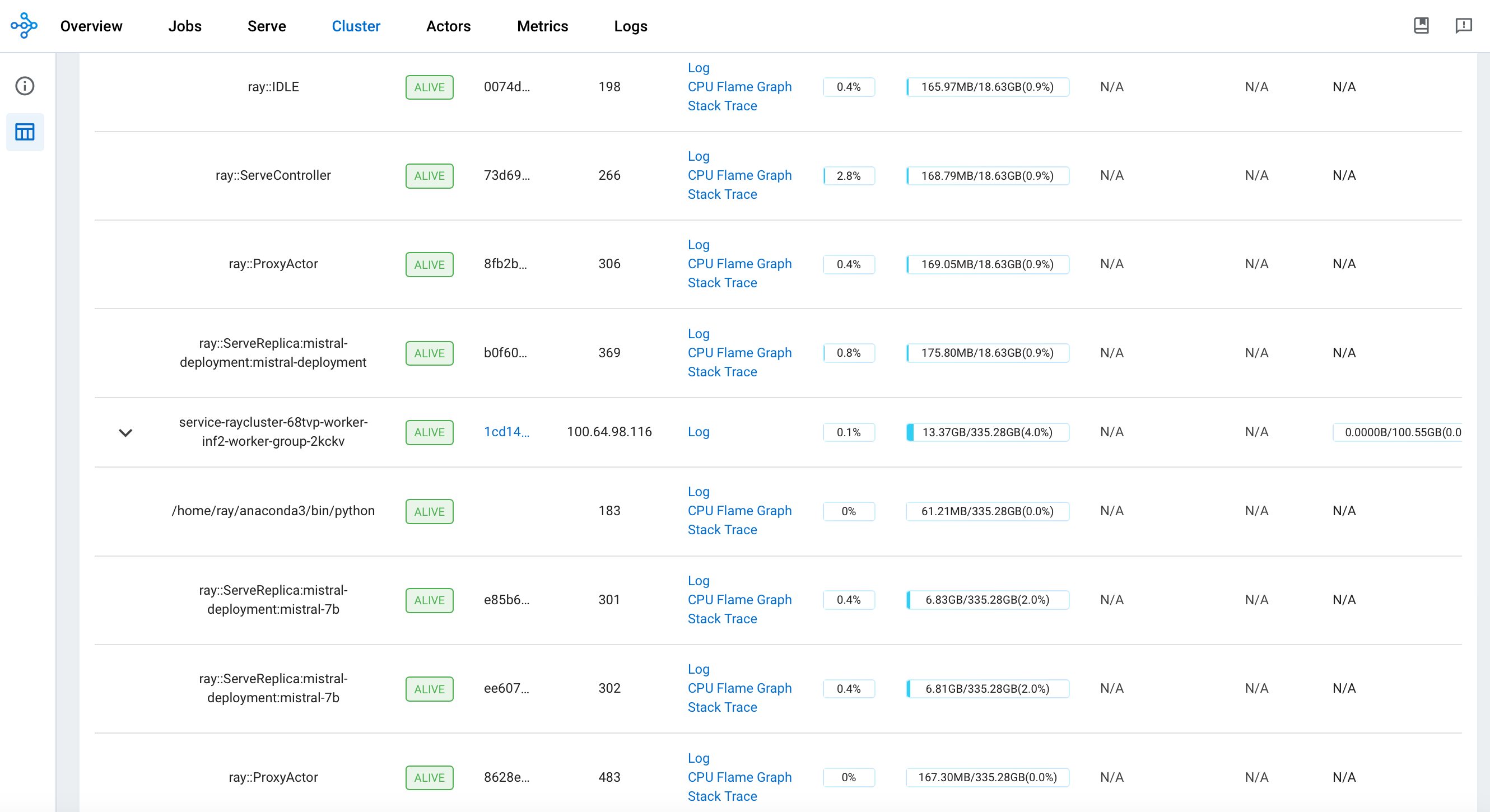
Deploying the Gradio WebUI App
Discover how to create a user-friendly chat interface using Gradio that integrates seamlessly with deployed models.
Let's move forward with setting up the Gradio app as a Kubernetes deployment, utilizing a Docker container. This setup will enable interaction with the Mistral model, which is deployed using RayServe.
Build the Gradio app docker container
First, lets build the docker container for the client app.
cd ../gradio-ui
docker build --platform=linux/amd64 \
-t gradio-app:mistral \
--build-arg GRADIO_APP="gradio-app-mistral.py" \
.
Deploy the Gradio container
Deploy the Gradio app as a container on localhost using docker:
docker run --rm -it -p 7860:7860 -p 8000:8000 gradio-app:mistral
If you are not running Docker Desktop on your machine and using something like finch instead then you will need to additional flags for a custom host-to-IP mapping inside the container.
docker run --rm -it \
--add-host ray-service:<workstation-ip> \
-e "SERVICE_NAME=http://ray-service:8000" \
-p 7860:7860 gradio-app:mistral
Invoke the WebUI
Open your web browser and access the Gradio WebUI by navigating to the following URL:
Running on local URL: http://localhost:7860
You should now be able to interact with the Gradio application from your local machine.
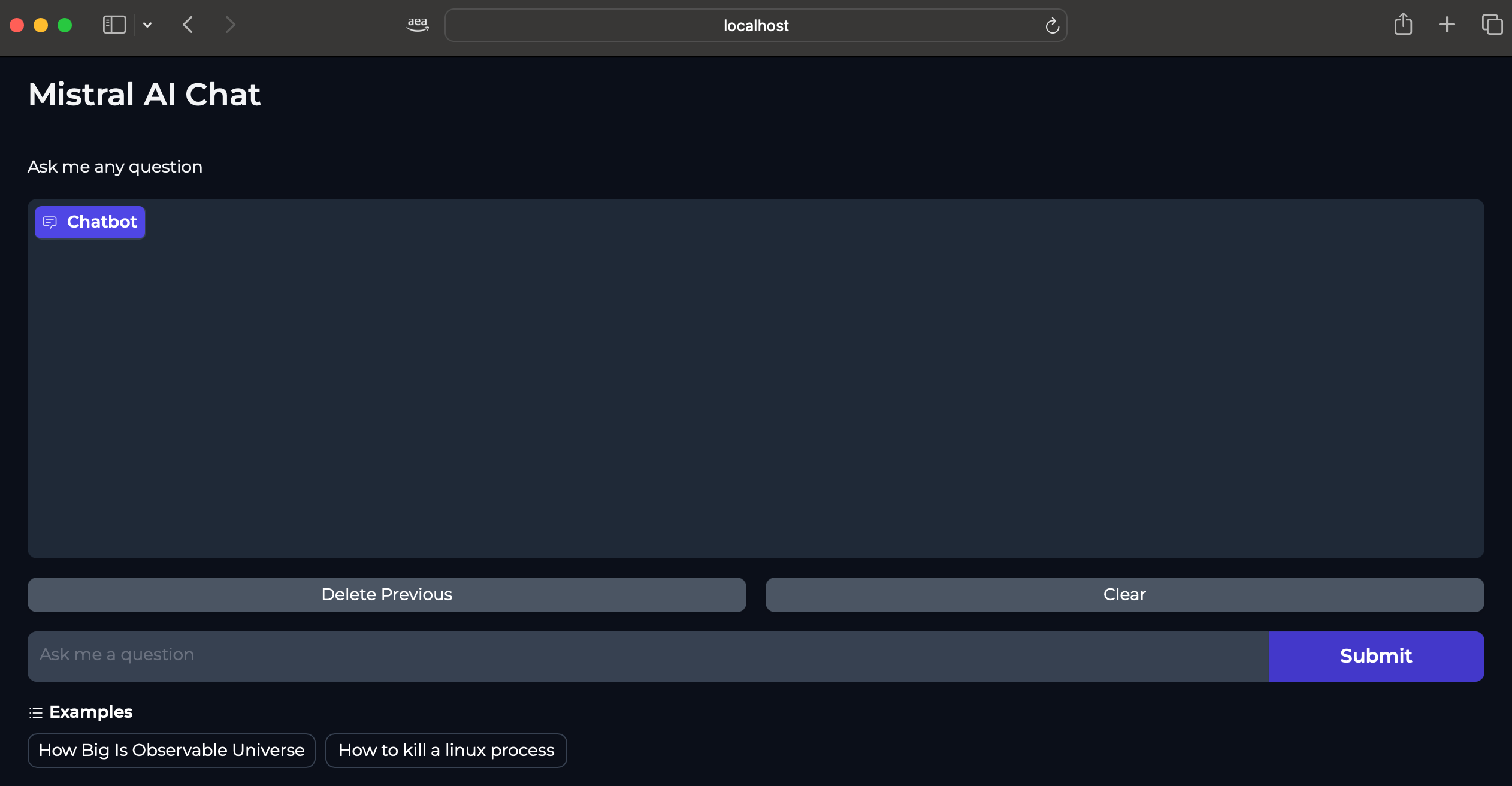
Interaction With Mistral Model
Mistral-7B-Instruct-v0.2 Model can be used for purposes such as chat applications (Q&A, conversation), text generation, knowledge retrieval and others.
Below screenshots provide some examples of the model response based on different text prompts.
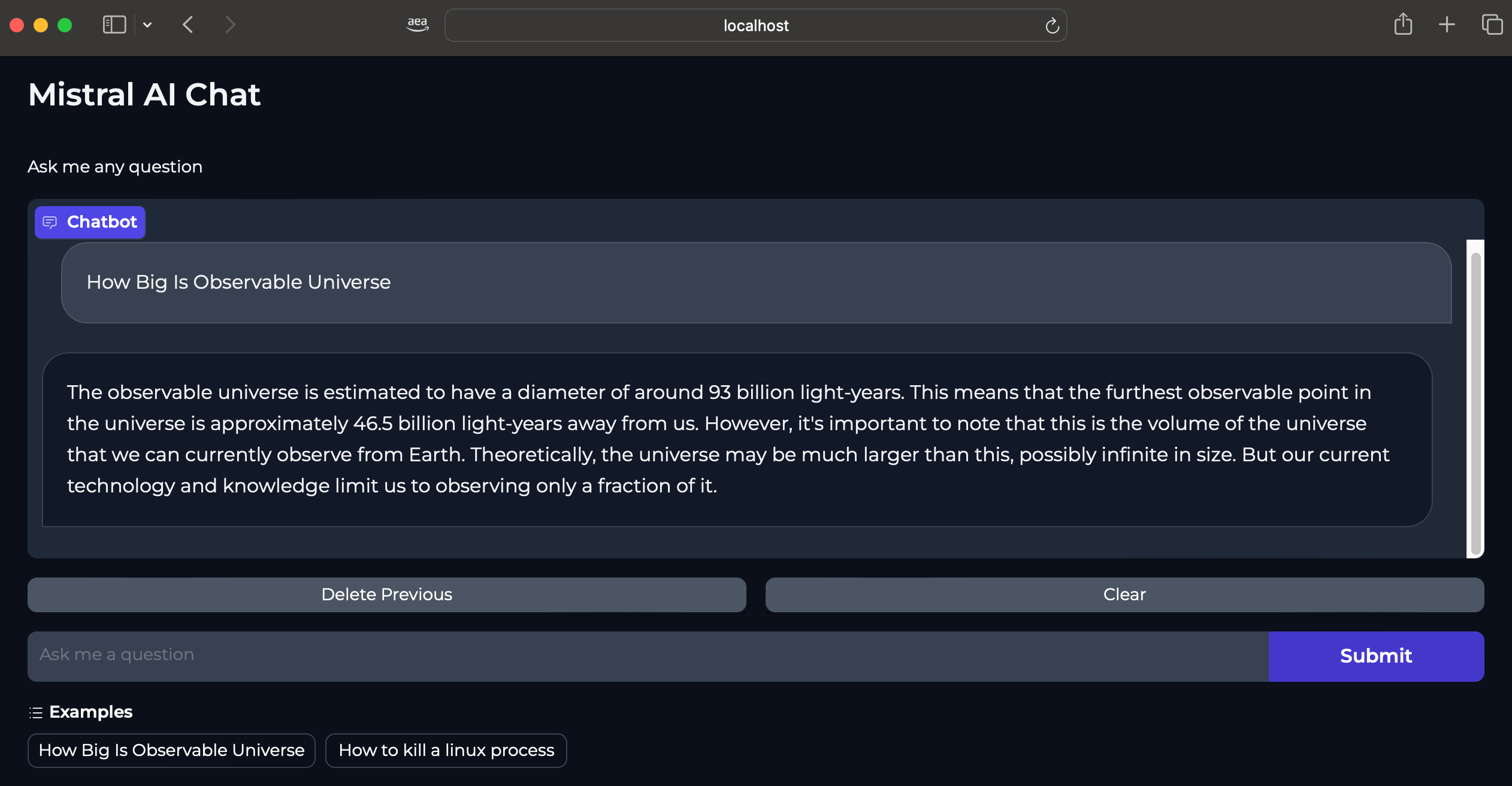
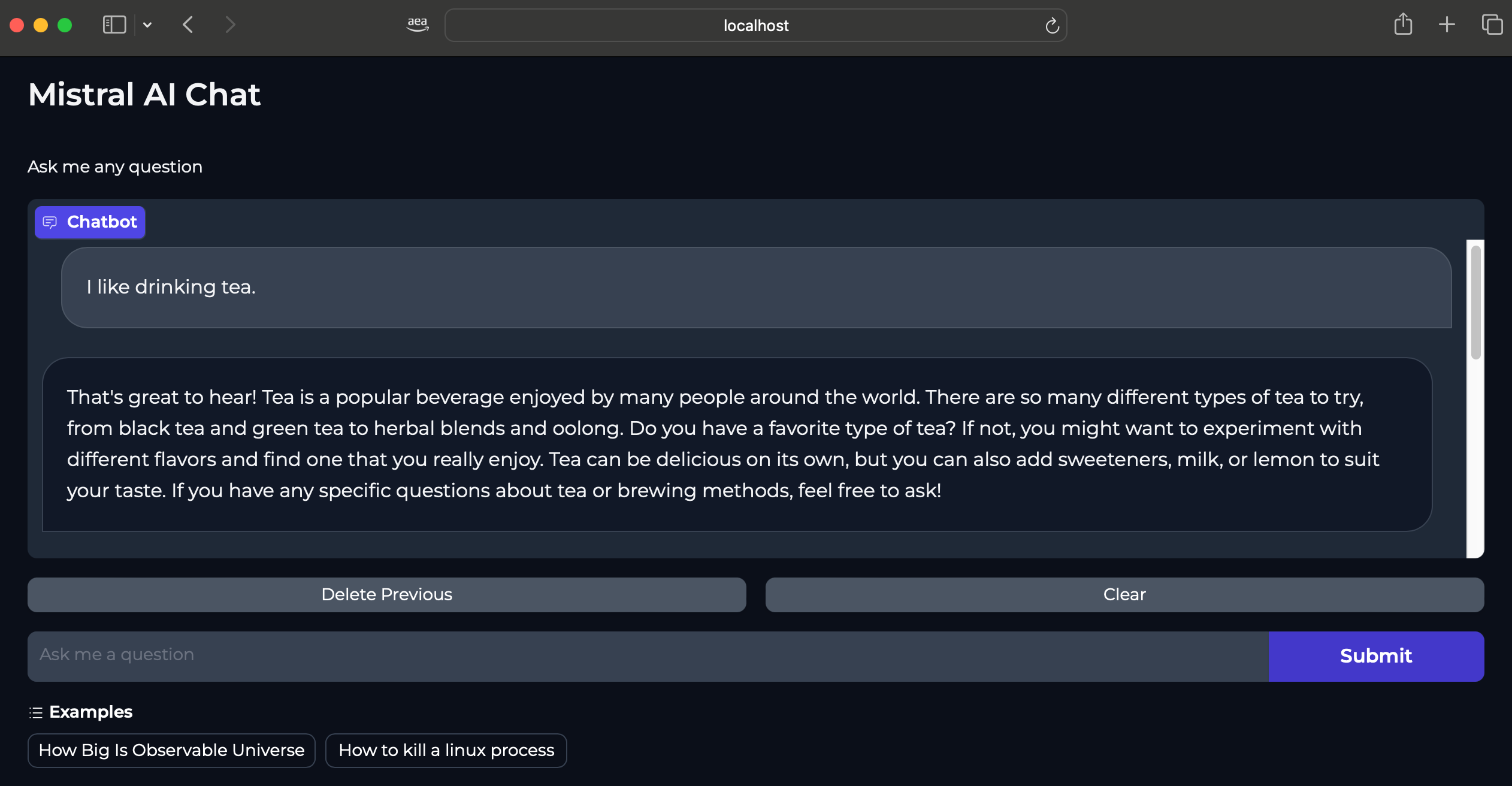
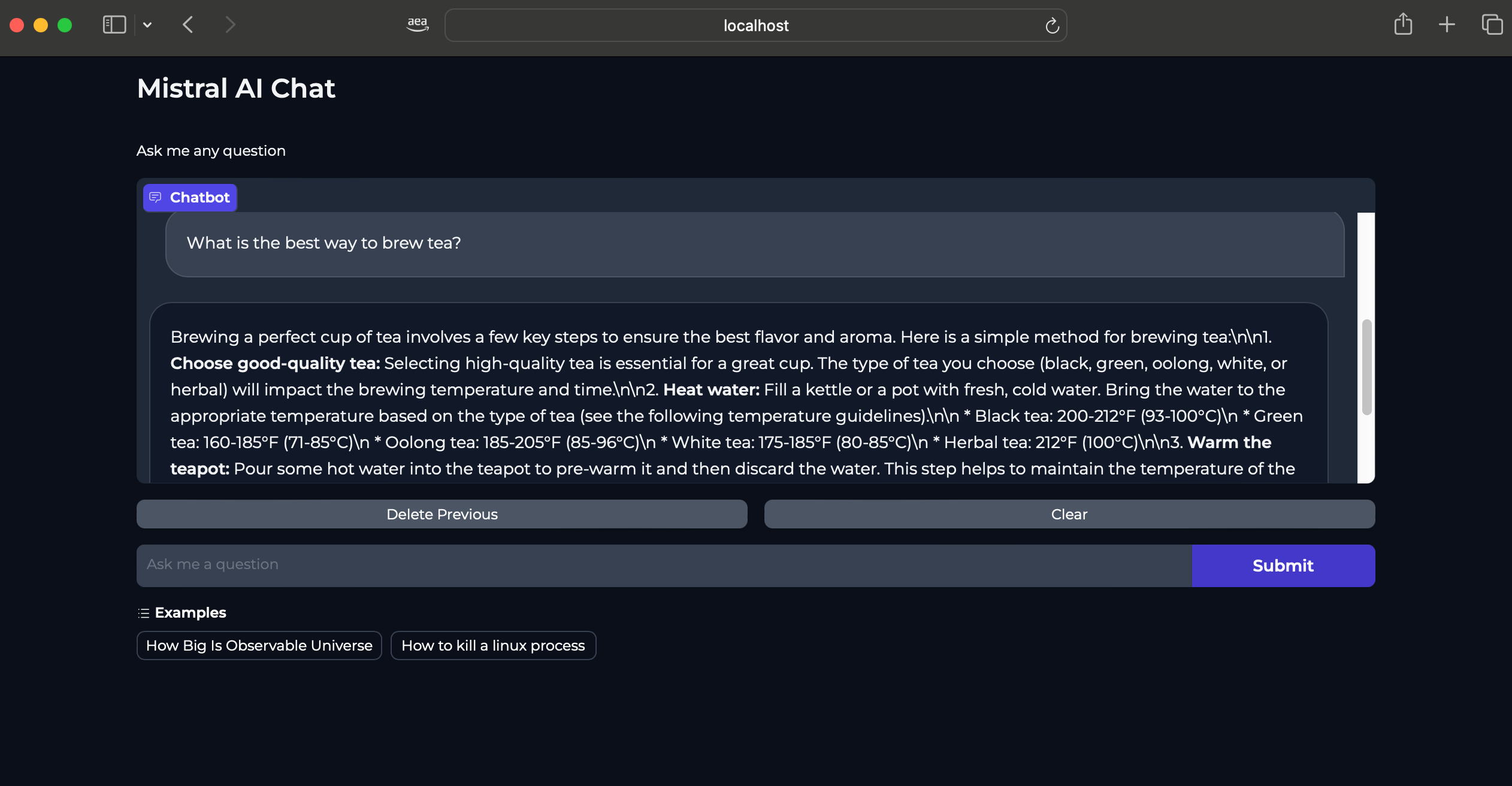
Cleanup
Finally, we'll provide instructions for cleaning up and deprovisioning the resources when they are no longer needed.
Step1: Delete Gradio Container
Ctrl-c on the localhost terminal window where docker run is running to kill the container running the Gradio app. Optionally clean up the docker image
docker rmi gradio-app:mistral
Step2: Delete Ray Cluster
cd ../mistral-7b-rayserve-inf2
kubectl delete -f ray-service-mistral.yaml
Step3: Cleanup the EKS Cluster
This script will cleanup the environment using -target option to ensure all the resources are deleted in correct order.
cd ../../../ai-ml/trainium-inferentia/
./cleanup.sh