Configure API and Multiple Users.
Configure API
- Open AWS CloudFormation Console, and select the main stack that successfully deployed.
- Navigate the Outputs tab, and copy the information under APIGatewayUrl and ApiGatewayUrlToken.
- Open Stable Diffusion webUI, navigate to the 'Amazon SageMaker' tab, paste information from step 2 into fields API URL and API Token. Create a super admin user name and password by entering information in field Username and Password. And click Test Connection & Update Setting.
- Message Successfully Connected & Setting Updated will be printed once front UI successfully connected with backend cloud resource. The configuration file has been updated to automatically display corresponding information upon future launches of the webUI.
Multiple User Management
IT Operator role users can log in and navigate to the Amazon SageMaker tab, and then to the API and User Settings sub-tab to manage roles and users.
Role Management
Under the Role Management tab, roles can be viewed, created, and configured with corresponding permissions. After creating a new role, click Next Page or refresh the page to update the Role Table.
Permissions Description
| Name | Scope | Permissions |
|---|---|---|
| role:all | Role | Create role, obtain role list, delete role |
| user:all | User | Create users, obtain user lists, delete users, update users |
| sagemaker_endpoint:all | Endpoint | Create endpoints, obtain endpoint list, delete endpoints |
| inference:all | Inference | Create and start reasoning tasks, obtain reasoning task list, delete reasoning tasks |
| checkpoint:all | Checkpoint | Create model files, obtain a list of model files, delete model files |
| train:all | Training | Create training assignments, obtain training assignment list, delete training assignments |
Users Management
Add New User
-
To meet your specific requirements, create new users, passwords, and roles. Once you click on "Next Page," the newly created users will be visible. To ensure the configuration changes related to the new users take effect in the web UI server, it is necessary to restart the web UI again.
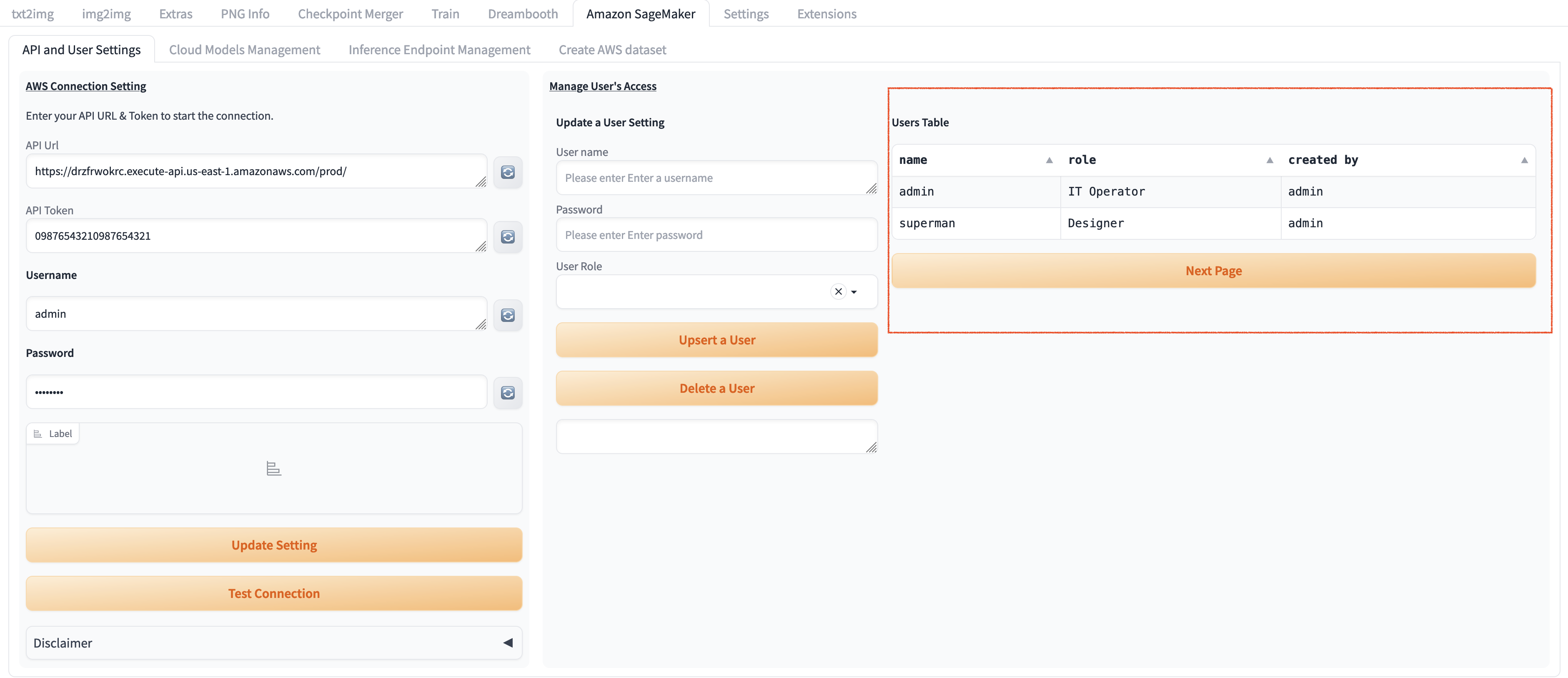
-
Open another incognito browser, and log in using the newly created username and password.
- When accessing the Amazon SageMaker tab, the displayed content may vary for different users.
Manage Existing User
- Select the corresponding user from User Table that is expected to be updated, including Password or User Role update. The user information will be displayed in field Update a User Setting.
- Update the corresponding fields as need, and click Upsert a User to save the change. Otherwise click Delete a User to delete the selected user.