Tool requirements
The initial prerequisites include creating a main account in AWS, enabling the AWS Cost Explorer and activating the cost allocation tags.
Important: Before installing Service Workbench, ensure that you have practical knowledge of core AWS services.
Setting up the main account
Main account is the AWS account where Service Workbench is deployed.
Enabling AWS Cost Explorer
In order to see the actual cost in dashboards and Workspaces, you must set up a master account in AWS Cost Explorer. The master account holds the AWS Organization that creates member accounts.
Note: You can enable AWS Cost Explorer even after installing Service Workbench.
To enable AWS Cost Explorer in the account into which you will be deploying Service Workbench on AWS, follow these steps:
- From the account drop-down, choose My Billing Dashboard.
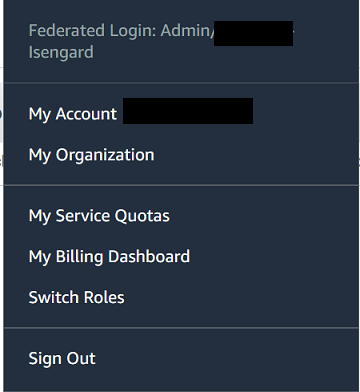
- Choose Cost Explorer from the sidebar.
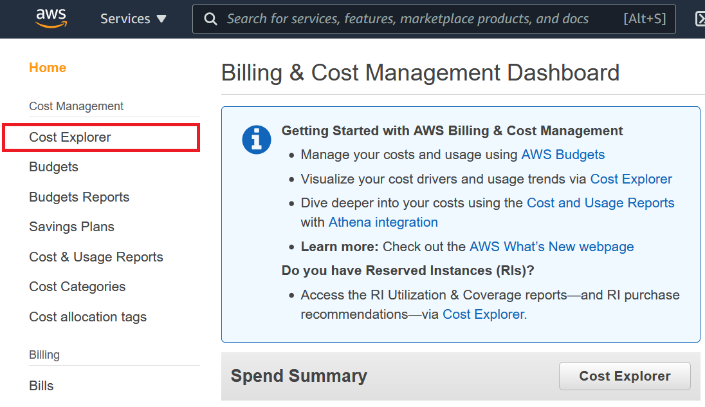
- Select Launch Cost Explorer.
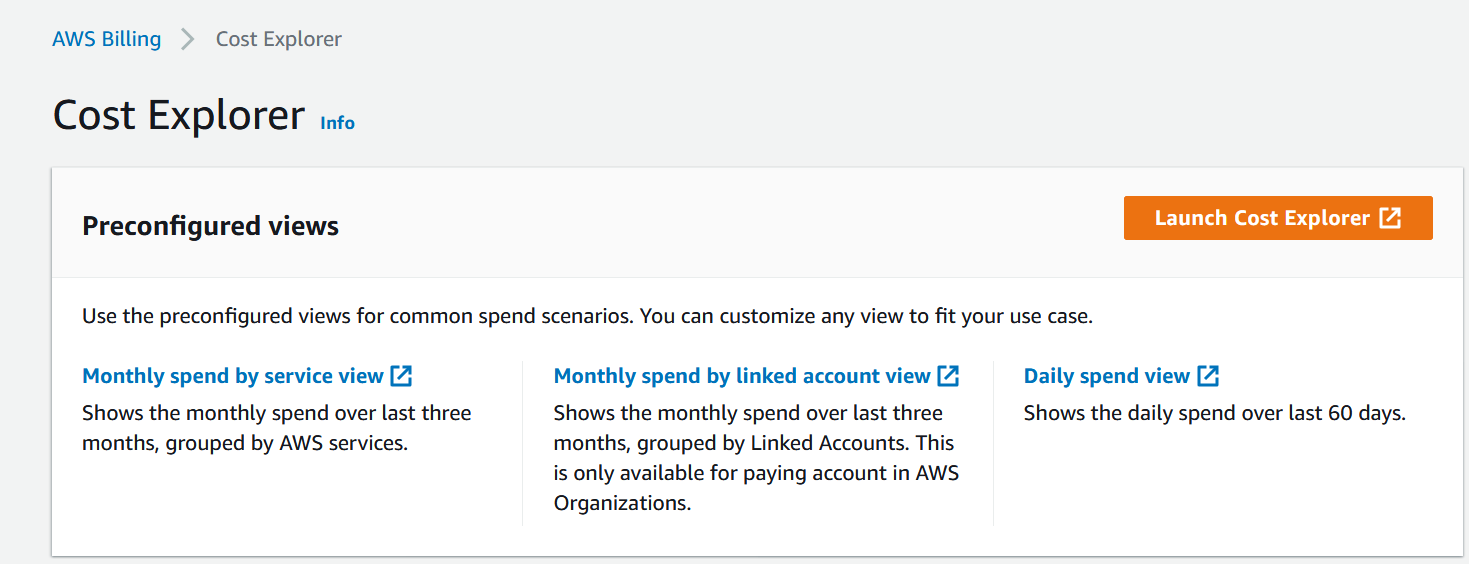
Note: The initialization can take up 24 hours; however, it does not have to be completed before starting the installation process.
Activating the cost allocation tags
Activate the necessary cost allocation tags in the AWS Billing & Cost Management Dashboard:
Tags are automatically created during the solution deployment, please follow below steps to active tags after solution deployed successfully.
Sign in to the AWS Management Console and open the Billing & Cost Management Dashboard here.
In the navigation pane, choose Cost allocation tags.
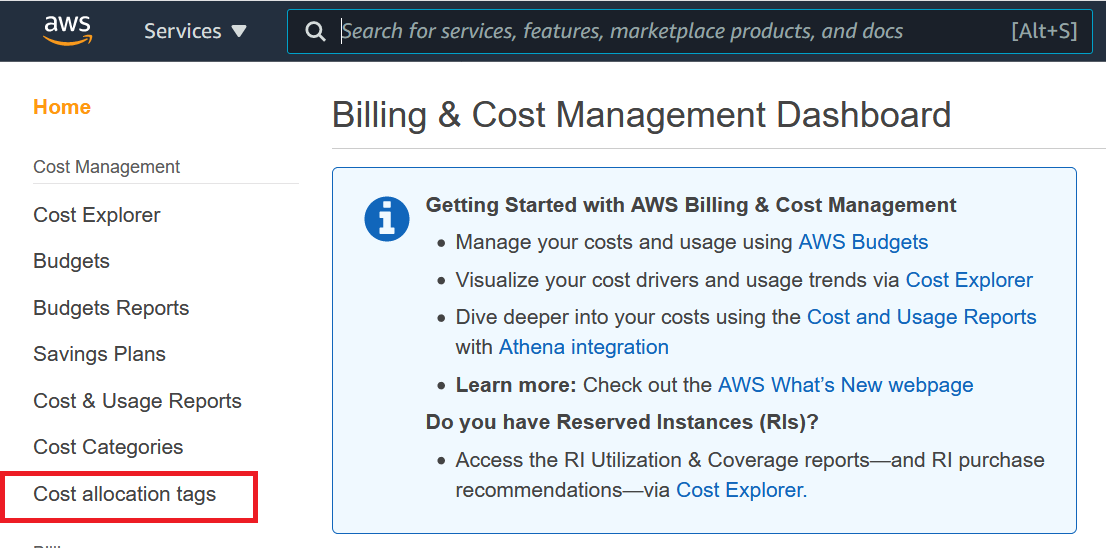
- Under User-defined cost allocation tags, choose createdBy, Env, and Proj tags.
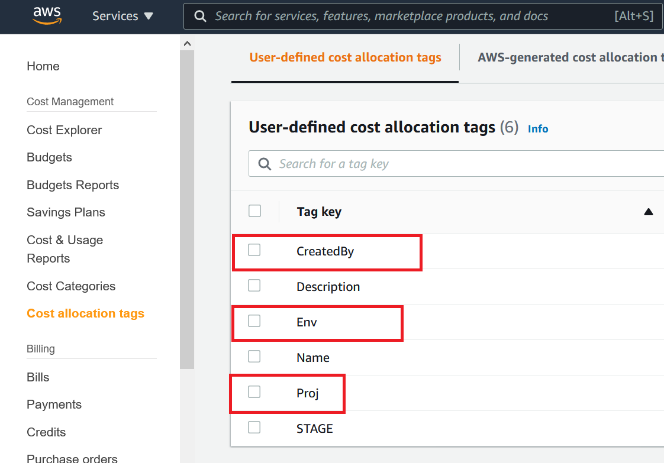
Note: There might be a delay after enabling the AWS Cost Explorer before these tags are visible.
If you have enabled Cost Explorer, but you do not see these tags through the AWS Console, you can still proceed with the installation. Check later (it could be up to 24 hours after enabling Cost Explorer) and enable the tags for cost reporting to function correctly in Service Workbench.
For more information, see Billing and Cost Management.